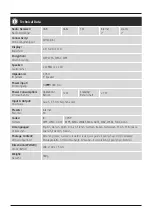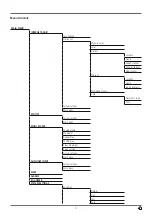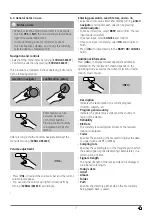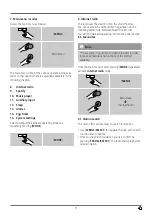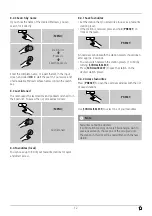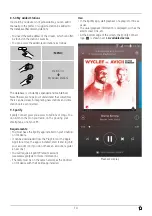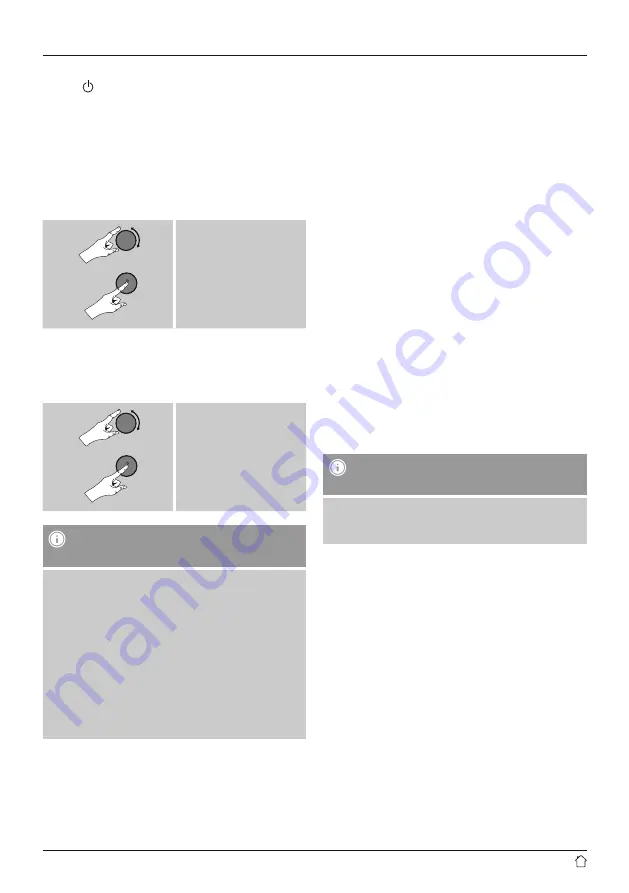
8
Switching on/off / Standby
•
Press [
], to switch the radio on or off (Standby).
•
To completely switch off the device, disconnect it from
the power supply.
6.3 Initial setup
When it is first connected to the power supply, a list of
available languages for the menu is displayed. Proceed as
follows to set your preferred language.
Desired language,
for example German
Setup wizard
Once a language has been set, the setup wizard offers to
assist you with first-time setup. Choose
YES
to start it or
NO
to skip.
YES/NO
Note – Starting up with or without
the setup wizard?
•
We recommend using the setup wizard (
YES
) to
quickly and easily configure the time, date, internet
connection, etc.
•
If you wish to skip setup with the setup wizard
anyway, choose
NO
. All of the settings configured
by the setup wizard can be configured or changed
individually in the System settings menu. Alternatively,
you may restart the
s
•
Next, choose
YES
or
NO
to define whether the setup
wizard should start automatically next time the radio
is started up. You are in the main menu.
• 12/24 hours format
• Auto update
• Update from Network
Choose this option to set the time and date
automatically from the internet. Set the timezone
of your current location and, if desired, turn (
ON
)
automatic adjustment between summer time and
winter time.
• No update
The time and date (
DD-MM-YYYY
) must be set
manually; no automatic calibration takes place.
This setting is a radio energy-saving function. If this feature
is disabled (
NO
#), the network module will be switched
off whenever the radio is not actively using the network
connection (such as in standby mode). This means the
radio will not be accessible via the network from your PC,
smartphone or tablet.
You should enable (
YES #
) this menu item if you want
to use streaming or control functions via the app. This
function is disabled by default.
Network wizard – Configuration of network
connection
Note – Reference to a different part of these
operating instructions.
•
Because this chapter is extensive, please follow the
directions in section
Configuration of internet connection.
Once the network wizard has finished, the setup wizard
is finished as well. The display shows a message to this
effect.
Press [
enter/navigate
] to enter the main menu.
Summary of Contents for IR320
Page 3: ...A B D C E...