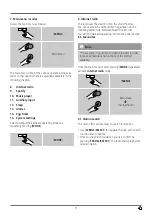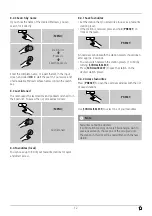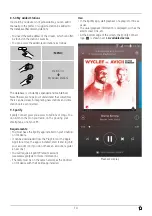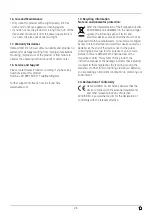22
Open network
Note
•
We recommend against establishing unsecured
connections and advise you to always protect your
network against unauthorised access.
•
If you plan to use an open network, you just have
to select the network ID from the list of available
networks and confirm.
•
The radio then connects immediately to the network.
15.2.3 Manual configuration of network
connection – wireless (WLAN) and wired (LAN)
•
To manually configure the network connection, proceed
as follows:
[
MENU
]
System settings
Network
Manual settings
Manual configuration wireless (WLAN) –
DHCP enable
•
Select the option
Wireless
.
•
Select the option
DHCP enable
.
•
In the input screen, enter the whole SSID (network name)
•
Now choose the security standard used by the network.
This can be found in the configuration options of your
router or access point.
•
Depending on the encryption used, you may need
to enter the network key before the connection is
established..
Manual configuration wireless (WLAN) –
DHCP disable
The method described here assumes the DHCP server is
active (
manual wireless configuration(WLAN) – DHCP
enable
). However, the network information such as IP
address, subnet mask, gateway address, and DNS (primary
and secondary) must still be entered.
Find this information in the web interface of your router
or access point, or ask your network administrator. Once
all the information has been entered correctly, confirm
to proceed. The radio now attempts to establish the
connection.
15.2.4 View settings
Here you can find all the most important information about
all network connections currently used or configured on
the radio, such as: MAC address, WLAN region, DHCP
active/disabled, SSID, IP address, subnet mask, gateway
address, DNS (primary and secondary), etc.
[
MENU
]
System settings
Network
View settings
Summary of Contents for IR320
Page 3: ...A B D C E...