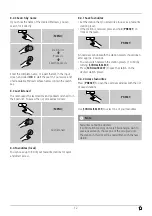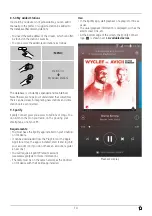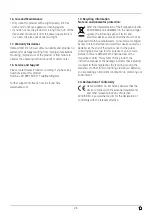25
15.7 Setup wizard
You can restart the setup wizard (
) at
any time by proceeding as follows:
[
MENU
]
System settings
Setup wizard
15.8 Info
•
To have the radio display current information about
its hardware and software (version numbers, device
designation, radio ID, etc.), proceed as follows:
[
MENU
]
System settings
Info
•
If you have already registered your radio on the online
portal of Frontier Silicon (
http://www.wifiradio-
frontier.com
), then you can find out the radio ID there,
as well.
15.9 Backlight
The backlight can be configured for each operating
mode (Operation Mode, Standby Mode, Slumber Mode)
separately.
•
Proceed as follows:
[
MENU
]
System settings
Backlight
•
For the operation modes
Operation Mode
and
Slumber
mode, select between various brightness levels
.
•
For
Standby Mode
, you may also choose a brightness
level for the backlight when the radio is in standby
(
Standby Level)
. Alternatively, you can set the backlight
to turn off completely in standby (
Standby Level
Off).
•
Choose a time interval for Timeout. When the radio is in
standby, press any button other than [ ] to illuminate
the display at the brightness level set for that operating
mode for the selected interval of time.
•
Alternatively, you can disable this feature (
Timeout
Off).
15.10 AUX: Auto-Standby
In
Aux in (Auxiliary Input
) operating mode, the radio
switches to standby mode after 15 minutes, by default.
To disable (
NO
) or activate (
YES
) this feature, proceed as
follows:
[
MENU
]
System settings
AUX: Auto-Standby
Summary of Contents for IR320
Page 3: ...A B D C E...