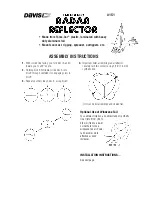15
11.2 Playback from the network – Accessing files
using the radio
To access existing network shares from the radio, proceed
as follows:
•
Enable
Music player
operating mode on the radio by
repeatedly pressing [
M
]:
UNDOK App
music player
browse
shared media
You can now search for files, open a playlist, or search
through the entire shared music folders.
If you want to search through the entire selection of
shared music, there are other searching and sorting
functions available (album, artist, genre, folder, etc.) that
can help you find the desired file more quickly.
Note
Many search and filter actions are only usable if the ID3
tags and other file information in the audio files on the
source device are set.
11.3 General playback options
These playback options, which are valid for all playback
under Music player, can be found in the UNDOK app.
Repeat: On / Repeat: Off
To change this function (on/off), press
repeatedly.
When
Repeat: On
is set, the current track is repeated.
Shuffle: On / Shuffle: Off
To change this function (on/off), press
repeatedly.
When
Shuffle: On
is set, all tracks are played in random
order.
12. Auxiliary Input
You can use the analogue audio input (
AUX IN
socket) to
connect mobile devices (for example, smartphone, tablet
PC, MP3 player, etc.) to the radio and play your audio files
using the radio.
•
Repeatedly press [
M
] / [
MODE
] to activate
Auxiliary
Input
(
Aux in
) mode on the speaker:
Alternatively, press [
AUX
] on the remote control to switch
directly to this operating mode.
•
The AUX-In connection LED indicator (8) begins to flash.
•
Connect your mobile device to the audio input (the
AUX
IN
socket) of the radio using a 3.5-mm audio cable (jack
cable).
•
The AUX-In connection LED indicator (8) is now
constantly lit.
•
Start and control audio playback using the controls of the
connected terminal device.
Alternatively, you may perform setup with the UNDOK app.
UNDOK App
source
Auxiliary Input