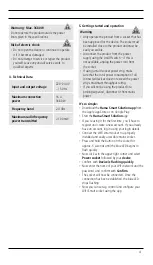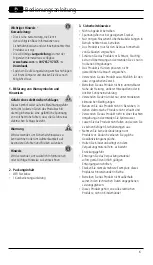4
Warnung - Max. 3680 W
Do not operate the product outside the power
limits given in the specifications.
Risk of electric shock
•
Do not open the device or continue to operate
it if it becomes damaged.
•
Do not attempt to service or repair the product
yourself. Leave any and all service work to
qualified experts.
4. Technical Data
Input and output voltage
220–240 V
~ / 50 Hz
Maximum connection
power
16 A,
3680 W
Frequency band
2.4 GHz
Maximum radio-frequency
power transmitted
< 100 mW
5. Getting started and operation
Warning
•
Only operate the product from a socket that has
been approved for the device. The socket must
be installed close to the product and must be
easily accessible.
•
Disconnect the product from the power
supply using the On/Off switch – if this is
not available, unplug the power cord from
the socket.
•
If using a multi-socket power strip, make
sure that the total power consumption of all
connected devices does not exceed the power
strip's maximum throughput rating.
•
If you will not be using the product for a
prolonged period, disconnect it from mains
power.
It’s so simple:
•
Download the
Hama Smart Solution app
from
the Apple App Store or on Google Play.
•
Start the
Hama Smart Solution
app
•
If you’re using it for the first time, you’ll have to
register and create a new account. If you already
have an account, log in using your login details
•
Connect the WiFi smart socket to a properly
installed and easily accessible mains socket.
•
Press and hold the button on the socket for
approx. 5 seconds until the blue LED begins to
flash quickly
•
Now click
+
in the upper-right corner and select
Power socket
followed by your
device
.
•
Confirm with
Device is flashing quickly
.
•
Now enter the name of your WiFi network and the
password, and confirm with
Confirm
.
•
The socket will now be connected. Once the
connection has been established, the blue LED
stops flashing
•
Now you can set up, control and configure your
WiFi Smart socket using the app.