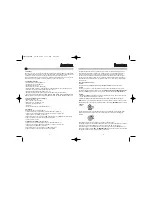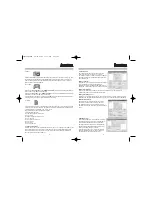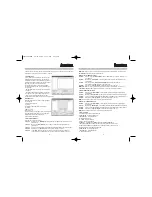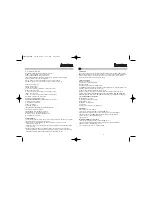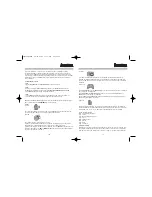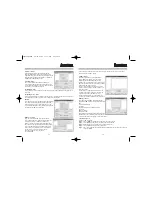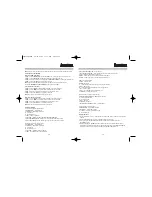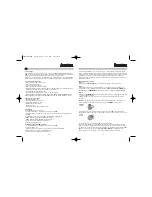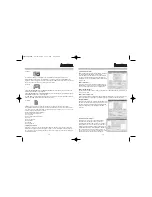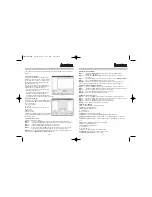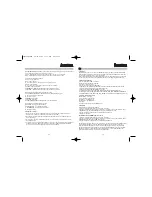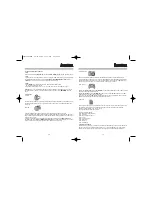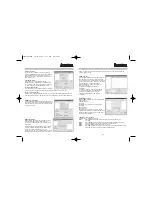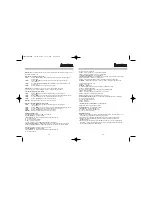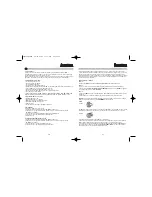If the sound level of the file to be converted is too low then you can increase it as much as
desired using the “Volume” button.
c) DVD converter
(Fig.: dvd converter.bmp, enter right-aligned)
Under “Advanced settings” you can further
improve the quality by making some manual
settings. The size of the output file is, in this regard,
always dependent upon the level of quality and the
format of the film to be converted.
You can choose between the four tabs “Output
settings”, “Video settings”, “Audio settings” and
“Internal settings”.
- Under Output settings you can define the path.
- The Video and Audio settings are similar to the
options for the video and audio converter.
- Under internal settings you can determine the
visual aspect ration according to your preference.
d) Image converter
(Fig.: image converter.bmp, enter right-aligned)
The following BMP formats are available for output
files:
2-colour black & white
16-colour
256-colour black & white (with greyscale)
256-colour
GBA True Colour
24-bit True Colour
These formats are differentiated by their respective
quality Please also consider that the image quality
is also dependent upon the quality of the original image.
7. Conversion process
a) How is a film converted?
Step 1:
Click on
“Add”
to include the desired file in the conversion list.
Step 2:
Select
“Browse”
and then set the path for the converted file.
Step 3:
Adjust the conversion settings to match your preferences.
Step 4:
Click on
“Convert”
to to start the conversion.
Step 5:
You can also play the converted file from the GBM file list on your PC before you do so
on your handheld.
a) Video converter
Upon starting the movie converter opens up the
adjacent window. (Fig.: movie converter.bmp, enter
right-aligned) If you do not make any settings manually
then the software offers 3 quality modes – Standard,
High Quality and High Compression.
“Standard” mode:
This is the default mode and offers a balanced
compromise between video quality and compression.
It is recommended that you select this mode in order to
familiarise yourself with the program.
“High Quality” mode
If you convert a video in this mode you get particularly good video quality but the output file is
very large.
“High Compression” mode
If you prefer smaller files in order to save space on the card then you should select this mode.
The video quality is, however, poorer than in both of the other modes.
Manual:
(Fig.: movie converter manuell.bmp, enter right-aligned)
You can further improve the quality by making some
manual settings. The size of the output file is, in this
regard, always dependent upon the level of quality and
the format of the film to be converted.
b) Music converter
(Fig.: music converter.bmp, enter right-aligned)
In the audio parameters, the X:1 mode stands for the
compression rate. A comparison is made here
between the input and the output of the audio file to
be converted. The required sample rate and bit depth
of the uncompressed audio file: 44kHz, 16bit, stereo
If you also want to output the file in stereo then it is
not necessary to select the desired channel.
With mono, however, you can choose
correspondingly.
12
13
00034286bda 05.07.2006 7:35 Uhr Seite 14