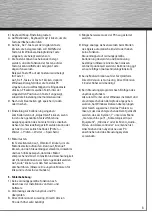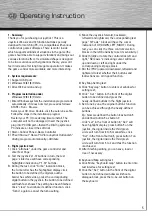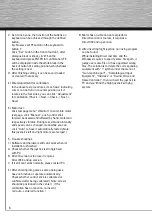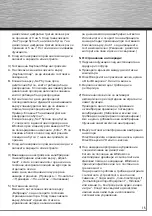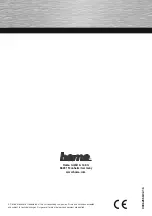6
C. Set it one by one, the function of the buttons on
keyboard can be achieved through the defined
button.
Eg.: Now we set F5 button on the keyboard to
button 7:
Click “Set” button in the front of button 7, after
dialogue block is shoot, click F5 on the
keyboard and press ENTER for confirmation, F5
will be displayed inside the white block in the
back of button 7’s setting position, which shows
the setting is over.
D. After finishing editing, it can be saved, loaded
or cleared if necessary.
4) Enter Adjustment for calibration:
In the above test procedures, if each axis’ indicating
cursor can not return to center position or if it
locates in the four sides, you can click “Adjustment”
for calibration. (Check -> Next -> Check -> Next ->
Save)
5) Motor test:
Click test page menu “Vibration” to enter into motor
test page, click “Manual”, push control stick
forward, backward and leftward by hand, motor will
respectively vibrates. During test, vibration intensity
and speed can be changed; meanwhile you can
click “Auto” to have it automatically tested ( Note:
this joystick’s left and right motors are merged )
5. Trouble shootings:
1) Software and hardware still can’t work when its
installation is finished.
A Check whether the joystick is strongly fixed
with PC.
B DirectX version is too low, it requires
DirectX7.0 and up version.
C If it still can’t work normally, please restart PC.
2) After entering into games, some analog axes
have no function or operate automatically.
Check whether control stick is calibrated or
confirmed after being calibrated ( Note: all axis
should be positioned in the center ) , if the
calibration has no reaction, re-insert it
( w/ auto- centered function )
3) Motor has no vibration on test platform
DirectX version is too low, it requires a
DirectX7.0 and up version.
4) After inserting flight joystick, no driving program
can be found:
While installing Driver last time and the
Windows requires to specify some file’s path, it
jumps over some file or it has appointed wrong
files. The solution is to delete the corresponding
equipment with “!” symbol under the menu of
“man-machine port”, ,“Somatological Input
Equipment”, “Hidclass” or “Sound, Video and
Game Controller”, then re-insert the joystick to
PC and you’ll find the flight joystick’s driving
system.