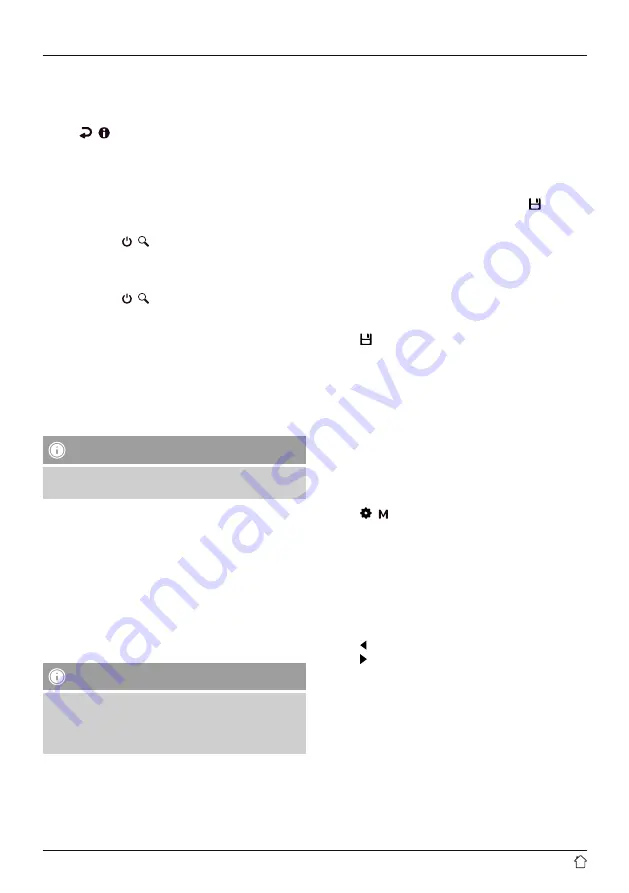
9
10.2 Station list
You can call up the station list in FM mode at any time. To
do so, proceed as follows:
•
Ensure that you are in FM operating mode.
•
Press [ / ] (12) during playback to navigate through
the available stations in ascending alphabetical order
using the (7/9) navigation buttons.
•
Press [OK] to confirm your selection (8).
•
The station then begins to play automatically.
10.3 Search/automatic search
•
Press and hold [ / ] (10) for approx. 3 seconds to
start a station search.
•
The radio stops the search and starts playback when it
finds a station.
•
Press and hold [ / ] (10) again for approx. 3 seconds
to continue the search until the next station is found.
10.4 Favourites
You can save up to 40 of your favourite stations for quick
and direct access.
The radio has 4 freely configurable slots for saving
favourite stations (2 to 5) and a freely definable memory
list with 40 memory slots.
Note
•
The quick-select buttons 1 to 4 (2 to 5) correspond to
slots 1 to 4 in the large favourites list.
10.4.1 Assigning the favourites quick-select buttons
(2 to 5)
•
Set the station that you would like to save as a favourite
station preset.
•
While the station is playing, press and hold the quick-
select button you wish to assign.
•
The display shows “Program (1 to 4, depending on the
quick-select button) saved” to confirm the assignment.
•
The favourite station preset appears on the right edge of
the screen during playback.
Note
•
Favourites cannot be deleted. If all the station
memory slots are filled and you wish to save a new
station, choose one of the occupied slots. The station
in this slot will be overwritten with the new station.
10.4.2 Accessing favourites with the quick-select
buttons
To call up a preset station, press the corresponding quick-
select button (2 to 5).
10.4.3 Filling the favourites list (1 to 40)
•
Set the station that you would like to save as a favourite
station preset.
•
While the station is playing, press and hold
[ ]
(6) for
approx. 3 seconds until the favourites list opens.
•
Navigate to the slot you wish to use and confirm the
selection by pressing [OK] (8).
•
The display shows “Program (1 to 40, depending on the
slot) saved” to confirm the assignment.
10.4.4 Accessing stations from the favourites list
(1 to 40)
•
Press [ ] (6) to access the favourites list.
•
Use the navigation buttons (7/9) to navigate to the
desired station and confirm the selection by pressing
[OK] (8).
11. Audio settings
For some stations with a weak signal, quality can be
improved slightly by playing them in mono. You can
enable this function in the menu, and the radio will then
automatically switch to mono reception when signal
quality is poor. To change this option, proceed as follows:
•
Ensure that you are in FM operating mode.
•
Press [
/
] (11) and navigate to the “Audio settings”
menu item.
•
Press [OK] (8) to confirm.
•
Choose “Mono only” or “Stereo available” and confirm
your selection by pressing [OK] (8).
12. Volume
You can use the navigation buttons (7/9) in the playback
menu to change the volume.
•
Press [ ]/[Vol-] (7) to decrease the volume.
•
Press [ ]/[Vol+] (9) to increase the volume.


































