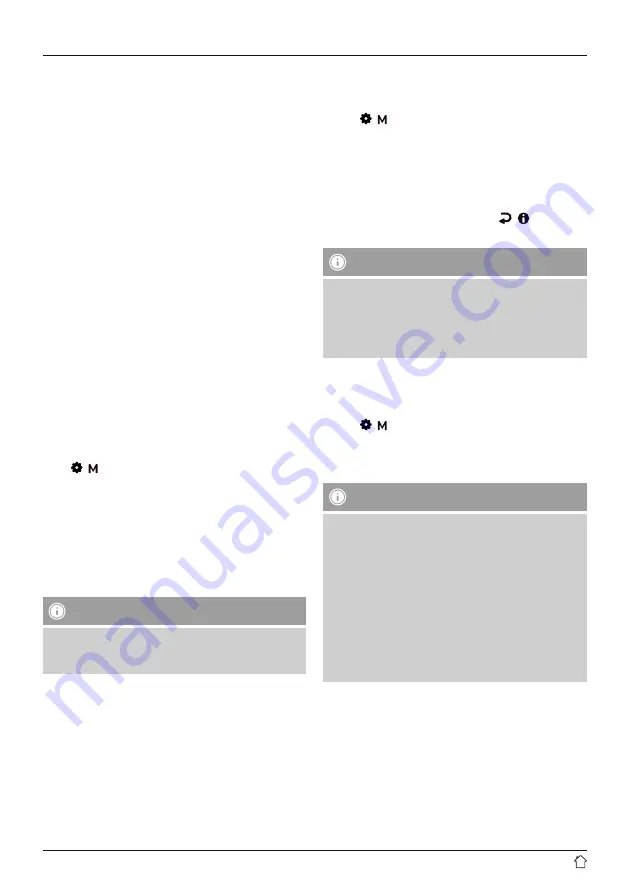
11
15.2 Automatic updates
If the automatic time and date update is activated, the
device receives time and date information from the station
over the FM/DAB/DAB+ radio network. This is the best
way to ensure that the clock runs accurately and the alarm
triggers at the correct time, even after power outages.
•
You can choose between the following options using the
navigation buttons:
•
Update all
•
Update DAB
•
Update FM
•
Confirm your selection by pressing [OK] (8).
•
You are now taken back to the time settings.
Format (time)
Choose between 12-hour and 24-hour time formats.
Format (date)
Choose between DD-MM-YYYY and MM-DD-YYYY date
formats.
15.3 Lighting
The backlight can be configured separately for each
operating mode (playback mode, standby mode and
snooze mode).
Proceed as follows:
Press [ / ] (11) and go to the “System” menu item. Press
[OK] (8) to confirm.
•
Select the “Lighting” menu item and press [OK] (8) to
confirm.
•
You can use the navigation buttons to choose between
the following brightness levels:
•
Timeout
•
On setting
•
Dim setting
Note
•
The choice of lighting mode will have effects on
power consumption. mode has effects on the power
consumption.
15.4 Factory settings
To reset the radio to the factory default settings, proceed
as follows:
•
Press [ / ] (11) and go to the “System” menu item.
Press [OK] (8) to confirm.
•
Select the “Factory settings” menu item and press [OK]
(8) to confirm.
•
Confirm the next prompt with YES to reset the radio to
the factory default settings. All settings you made are
deleted.
•
To cancel the deletion process, press [ / ] (12) or
choose “No”.
Note
•
Resetting to the factory default settings can solve
some problems and malfunctions.
•
However, all settings made previously, such as custom
equaliser presets and favourites, are permanently
deleted.
16. SW-Version
To check the version of the software currently installed on
your radio, please proceed as follows:
•
Press [ / ] (11) and go to the “System” menu item.
Press [OK] (8) to confirm.
•
Select the “SW version” menu item and press [OK] (8) to
confirm.
Note
•
Should you require help from customer support,
please tell us the version of the software currently
installed. Many problems can be solved by updating
the software, so comparing your software version
with the latest available version is the first step in
addressing your query.
•
You can find out whether updates are available
at www.hama.com using the item number or
designation of your radio.
•
Instructions on updating may be available in the
downloads section for the item.


































