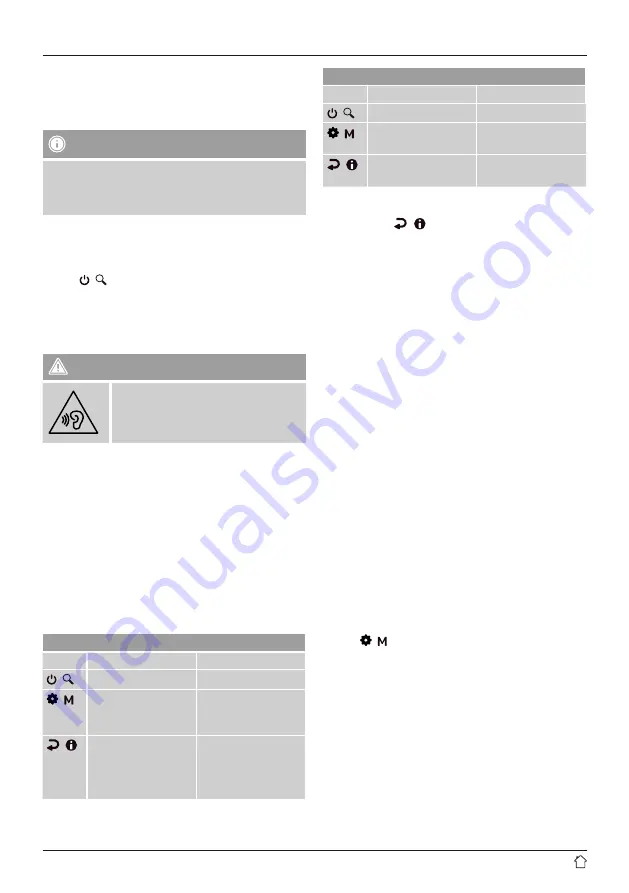
6
5. Connection via LINE OUT
The analogue audio output allows you to connect your
speakers to the device, for example, and to play its audio
signal through the speakers.
Note
•
Switch off the device before connecting a terminal
device to it.
•
Do not bend or crush the cable.
•
For playback through the analogue audio connection,
connect a 3.5 mm cinch cable to the LINE Out (15)
analogue output on the device and to the analogue
output on the speakers.
•
Press [ / ] (10) to switch on the device.
•
The audio signal from the device is now played through
the speakers.
6. Connection via the headphones socket
Warning
•
Always keep the volume at a
reasonable level. Loud volumes, even
over short periods, can cause hearing
loss.
•
Connect the 3.5 mm jack plug for your headphones to
the headphones socket (16) on the device.
•
The audio signal from the device is now played through
the headphones.
7. Navigation and controls
7.1 Button assignment
Buttons 10–12 have a dual function assignment:
•
Briefly press the button to select the function specified
first on the button description.
•
Press and hold the button for about 3 seconds to select
the function specified last on the button description.
In addition, the button function differs in the playback
screen and in the function menu as follows:
Function menu
Button Short press
Long press
/
Power
Station search
/
Open playback
screen
Switch operating
mode
/
Back a level
-
Back a level
-
Playback screen
Button Short press
Long press
/
Power
Station search
/
Open settings menu
Switch operating
mode
/
Open station list
Information about the
current station
7.2 Additional information/system settings
Press and hold [
/
] (12) for approx. 3 seconds to
display context-dependent additional information. The
information shown depends on the operating mode as well
as the current station.
Possible information:
•
Description
Indicates the radio station, the current program,
contents, subjects, etc.
•
Genre
Indicates the genre (style of music) of the station
•
Reliability/signal strength
•
Bit rate
The current digital bit rate of the station currently being
received.
•
Station information
•
Audio settings
•
Battery level
•
Current time
•
Today’s date
7.3 Language
At initial startup, the language of the radio defaults to
English. To change the menu language of the radio,
proceed as follows:
•
Press [ / ] (11) to access the settings menu.
•
Use the navigation buttons (7/9) to navigate to the
“System” menu item.
•
Confirm your selection by pressing [OK] (8).
•
Use the navigation buttons (7/9) to navigate to the
“Language” menu item. Confirm your selection by
pressing [OK] (8).
•
Use the navigation buttons (7/9) to select your desired
system language.
•
The language setting currently selected is marked with
an asterisk (*).


































