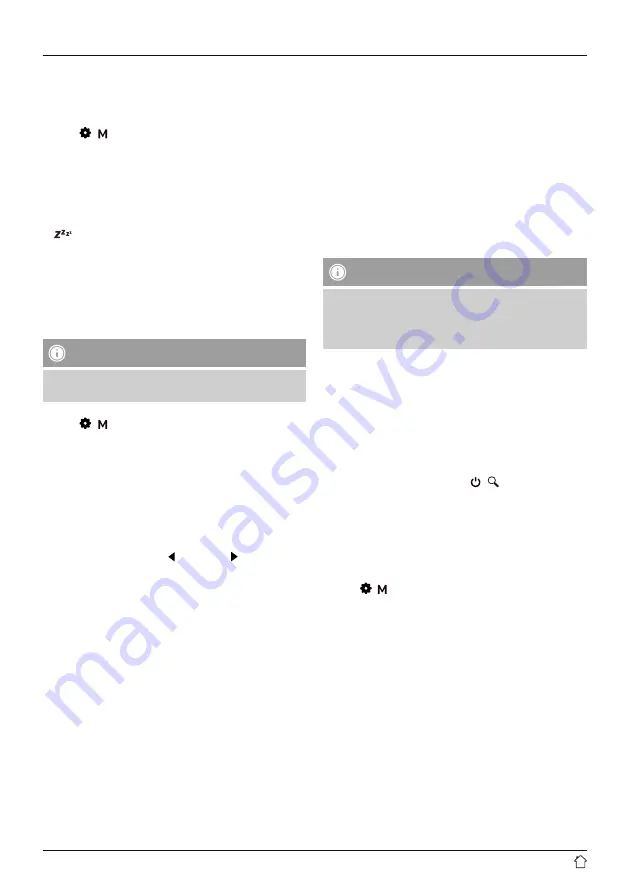
10
13. Snooze
The radio has a timer function, which switches the radio
to standby mode after a pre-defined length of time
irrespective of the operating mode.
•
Press [
/
] (11) and go to the “System” menu item.
Press [OK] (8) to confirm.
•
Select the “Sleep” menu item and press [OK] (8) to
confirm.
•
You can use the navigation buttons (7/9) to set the value
for the timer.
•
Confirm your setting by pressing [OK] (8).
•
[
] in the playback screen indicates that the sleep
timer is enabled.
14. Alarm clock
The radio allows you to set two different alarm times.
14.1 Settings
Note
•
Note that the alarm only works in standby mode
(charging) and playback mode.
To access the alarm settings, proceed as follows:
•
Press [
/
] (11) and go to the “System” menu item.
Press [OK] (8) to confirm.
•
Select the “Alarm” menu item and press [OK] (8) to
confirm.
The configuration of alarm 1 and alarm 2 is identical. They
allow two alarm times to be saved independently. Select
alarm 1 or 2 and confirm your selection by pressing [OK]
(8).
Use the navigation buttons [ ]/[Vol-] (7) / [ ]/[Vol+] (9) and
[OK] (8) to set the following details.
Mode:
Choose when the alarm is to activate:
“Add arrow symbol” Daily – Once – On weekdays – On
weekends
Time:
Select the hours for the alarm time first, and then the
minutes.
Duration:
Select a time interval (15/30/45/60/90 minutes). The alarm
remains active for the selected time interval.
Mode:
Set whether you wish to be woken by an alarm tone
(buzzer), DAB or FM.
Programme:
If you selected DAB/FM, choose which station you wish
to be woken with. You can choose any of the 30 favourite
station slots or the last listened.
Volume:
Select the volume with which you would like to be woken.
This setting makes the volume level when you last listened
to the radio irrelevant.
Saving:
Choose Off/On to finish the alarm settings.
Note
•
We recommend allowing automatic time updates.
This ensures that the time is always updated, even
after the power supply is disconnected – for example,
if the power fails.
14.2 Activating/deactivating the alarm
•
Activate the alarm by pressing On to complete the
settings.
•
Deactivate the alarm by pressing Off to complete the
settings.
14.3 Stopping the alarm
When the alarm activates, press [
/
] (10) to stop the
alarm.
15. System settings
15.1 Time settings
The radio attempts to obtain the current time information
from all available sources as per the default settings.
•
Press [ / ] (11) and go to the “System” menu item.
Press [OK] (8) to confirm.
•
Select the “Time” menu item and press [OK] (8) to
confirm.
Time and date settings
•
You use the navigation buttons (7/9) to set the time and
date digit by digit.
•
Press [OK] (8) to confirm the setting of each digit and
move to the next one.
•
After you complete the entry, the message “Time saved”
is shown in the display.


































