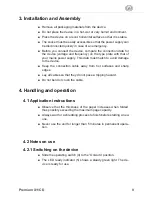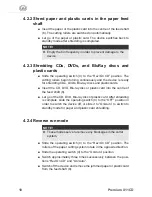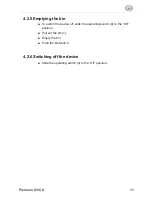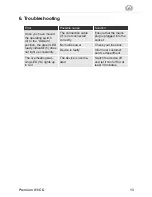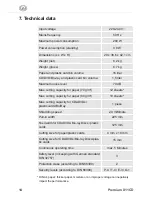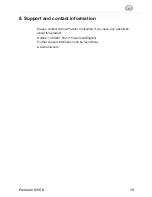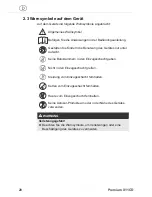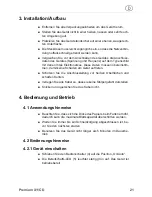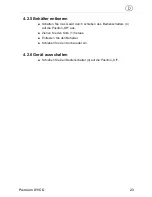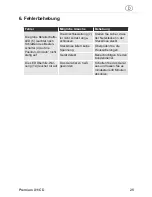10
Premium X11CD
g
4.2.2 Shred paper and plastic cards in the paper feed
shaft
■
Insert the paper or the plastic card into the centre of the feed shaft
(8). The cutting rollers are switched on automatically.
■
Let go of the paper or plastic card. The device switches back to
standby mode after shredding is completed.
NOTE!
►
Empty the bin frequently in order to prevent damage to the
device.
4.2.3 Shredding CDs, DVDs, and BluRay discs and
plastic cards
■
Slide the operating switch (4) to the “Rev/On CD” position. The
cutting rollers begin turning continuously and the device is ready
for shredding CDs, DVDs, Blu-ray discs and plastic cards.
■
Insert the CD, DVD, Blu-ray disc or plastic card into the centre of
the feed shaft (6).
■
Let go of the CD, DVD, Blu-ray disc or plastic card. After shredding
is complete, slide the operating switch (4) to the “OFF” position in
order to switch the device off, or slide it to “On/Auto” to switch to
standby mode for paper and plastic card shredding.
4.2.4 Reverse run mode
NOTE!
►
These modes serve to remove any blockages in the cutter
system.
■
Slide the operating switch (4) to the “Rev/On CD” position. The
rollers of the paper cutting system rotate in the opposite direction.
■
Slide the operating switch (4) to the “On/Auto” position.
■
Switch approximately three times successively between the posi-
tions “Rev/On CD” and “On/Auto”.
■
Switch off the device and remove the jammed paper or plastic card
from the feed shaft (8).
Summary of Contents for PREMIUM X11CD
Page 2: ......
Page 3: ...1 0 Premium X11CD 1 4 7 8 2 3 5 6...
Page 40: ...40 Premium X11CD u 1 2 3 4 5 6 7 8...
Page 41: ...41 Premium X11CD u 1 1 1 Hama DIN 66399 Hama 1 2 Premium X11CD CD DVD Bluray 1 3 Premium X11CD...
Page 42: ...42 Premium X11CD u 1 4 1 5 2 2 1...
Page 43: ...43 Premium X11CD u 2 2...
Page 44: ...44 Premium X11CD u 2 3...
Page 45: ...45 Premium X11CD u 3 4 4 1 5 4 2 4 2 1 4 On Auto 5...
Page 47: ...47 Premium X11CD u 4 2 5 4 OFF 1 4 2 6 4 Off...
Page 48: ...48 Premium X11CD u 5...