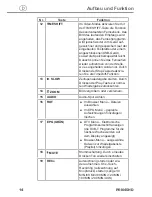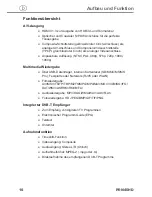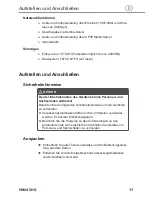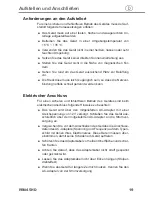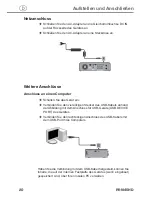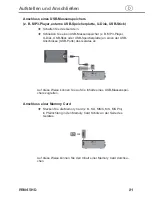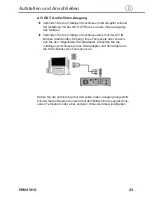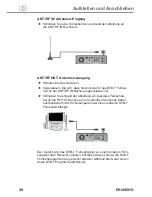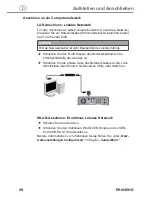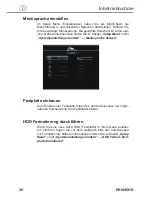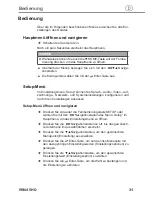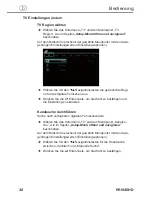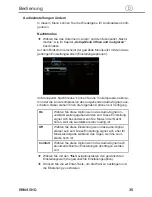28
Aufstellen und Anschließen
PRN45HD
d
Anschluss an ein Computernetzwerk
LAN Anschluss: Lokales Netzwerk
Für den Anschluss an LAN-Computernetzwerk (Local Area Network)
brauchen Sie ein Netzwerkkabel (Ethernet-Kabel/Twisted-Pair-Kabel)
Cat5, Cat5e oder Cat6 .
HINWEIS
Das Netzwerkkabel ist nicht Bestandteil des Lieferumfangs .
►
Schließen Sie den RJ45-Stecker des Netzwerkkabels an die
LAN-Schnittstelle des Gerätes an .
Schließen Sie die andere Seite des Netzwerkkabels an die LAN-
Schnittstelle Ihres Routers, Netzknotens (Hub) oder Switch an .
WLAN-Anschluss: Drahtloses Lokales Netzwerk
Schalten Sie das Gerät ein .
Schließen Sie den drahtlosen WLAN USB Dongle an den USB-
Port (USB-HOST) des Gerätes an .
Nähere Informationen zum drahtlosen Setup finden Sie unter „
Netz-
werkeinstellungen konfigurieren“
im Kapitel
„Setup-Menü“
.