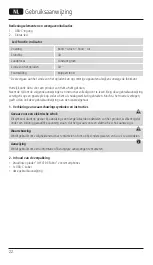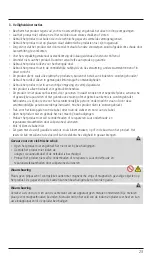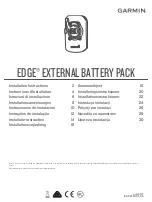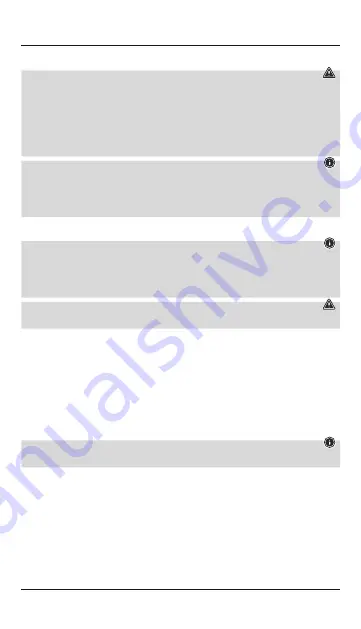
8
4. Start-up and operation
Warning
•
Only operate the product from a socket that has been approved for the device. The socket must be
installed close to the product and must be easily accessible.
•
Disconnect the product from the power supply using the On/Off switch – if this is not available, unplug
the power cord from the socket.
•
If using a multi-socket power strip, make sure that the total power consumption of all connected devices
does not exceed the power strip's maximum throughput rating.
•
If you will not be using the product for a prolonged period, disconnect it from mains power.
Note
•
To be able to charge your device via the wireless charger, it must be compatible with induction charging
technology. Please refer to the operating instructions of your device for more information.
•
Note that mobile phone cases, covers, etc., and other materials between the wireless charger and the
back of your device may interfere with or even prevent the charging process.
•
Connect the enclosed USB-C cable with the
USB-C input
(1) on the inductive charger and a suitable USB
charger. When doing so, consult the operating instructions for the USB charger.
Note
•
The maximum charging power of up to 10W is only achieved with a Qualcomm quick charging device
(9V/1.67A).
•
An active power supply is confirmed by the brief, alternate illumination of the
status LED
(2) in red -
green - red. The LED then goes out.
Warning
Do not use defective chargers or USB ports and do not attempt to repair them.
•
Place your device with its back on the inductive charger (B).
•
The charging process begins as soon as an effective induction field has been established. The
status LED
(2) lights up solid green. The current charge status is displayed on your device.
•
If no induction connection can be established, change the position of your device if necessary (B).
•
The charging process ends automatically once your device’s battery is fully charged. The
status LED
(2)
goes out.
•
Remove your device from the inductive charger and disconnect it from the power supply.
5. Care and maintenance
Only clean this product using a lint-free, slightly damp cloth and do not use any harsh cleaners. Ensure that no
water is able to enter the product.
Note
Disconnect the device from the mains before cleaning and during prolonged periods of non-use.
6. Warranty disclaimer
Hama GmbH & Co KG assumes no liability and provides no warranty for damage resulting from improper
installation/mounting, improper use of the product or from failure to observe the operating instructions and/
or safety notes.
Summary of Contents for QI-FC10S-Fabric
Page 2: ......
Page 3: ...A B 1 2...
Page 56: ...58 1 USB C 2 LED function indicator 1 1 Hama 1 2 QI FC10S Fabric 1 USB C R...
Page 57: ...59 3...
Page 58: ...60 4 USB C USB C 1 USB USB 10 Qualcomm 9 1 67 2 USB B 2 B 2 5...
Page 60: ...62 1 USB C 2 LED 1 1 Hama 1 2 QI FC10S Fabric 1 USB C B...
Page 61: ...63 3 AC EC...
Page 62: ...64 4 USB C USB C 1 USB USB 10 W Qualcomm 9V 1 67A 2 USB B 2 B 2 5...
Page 64: ...66 1 USB C 2 LED LED Off Off Off 1 1 Hama 1 2 QI FC10S Fabric smartphone 1x USB C J...
Page 65: ...67 3 AC...