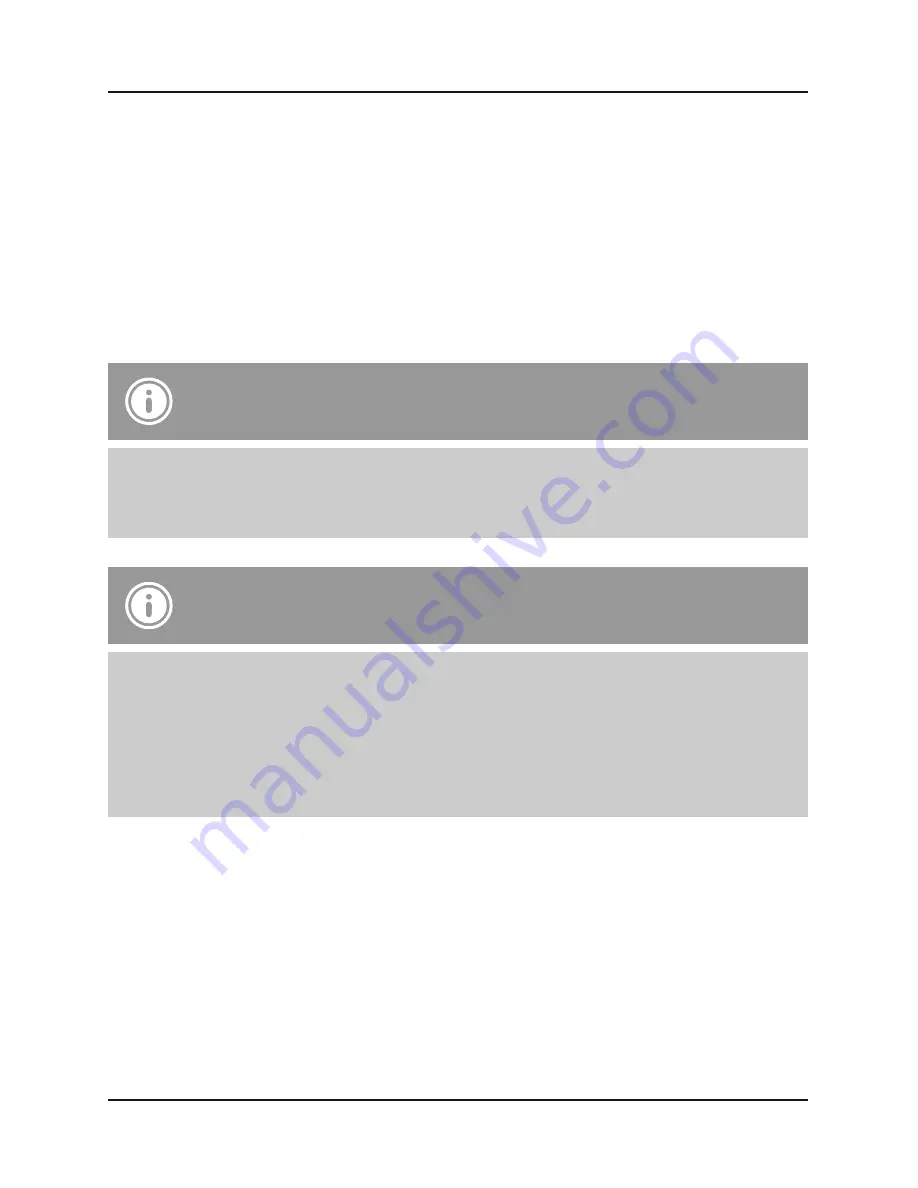
6
• Set your device such that it uses the camera on the front, so that you can take a
selfie, or use the camera on the back to take pictures or record videos normally.
• If using a terminal device with the iOS6 operating system or a later version:
Press the
CAMERA 360 / iOS
release button (2) to trigger the selected function
(selfie, photo, video).
• If using a terminal device with the Android 4.2.2 operating system or a later version:
Press the
ANDROID
release button (3) to trigger the selected function (selfie,
photo, video).
• Press and hold the release button (2/3) to shoot series of shots (continuous
shooting).
Note – Remote release function
A direct line-of-sight connection between the terminal device and the Bluetooth
remote release is not necessary. You can, for instance, take a picture by pressing
the release button (2/3) in your coat pocket.
Note – Camera app
• The standard camera apps of certain terminal devices do not support the Selfie
Bluetooth remote release.
• You can install the
Camera 360
app on your terminal device to use in place of
the standard camera app.
• If you use this app, press the
CAMERA 360 / iOS
release button (2) to trigger
the selected function (selfie, photo, video).
• Move the
ON/OFF
slide switch (4) to the
OFF
position to switch off the Bluetooth
remote release when you are finished using it.
6.4. Replacing the batteries
The battery has been designed to last for up to 2,000 shots, although this depends on
the conditions of use.
If the Bluetooth remote release does not respond after you press the release button
(2/3), or does not connect to the terminal device, etc., change the battery as follows:
See (B).
Summary of Contents for SELFIE
Page 2: ......
Page 3: ...A B ON OFF iOS C AMERA360 ANDROID 1 4 3 2 5 C R 2 0 3 2 ...
Page 27: ......









































