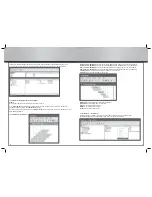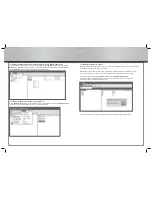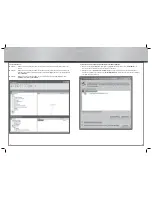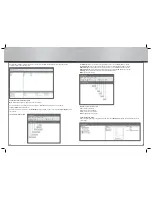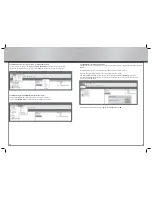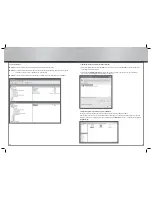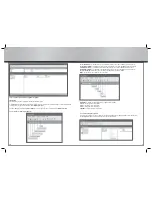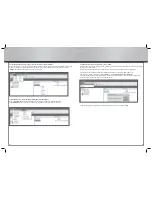26
27
d
Bedienungsanleitung
3.1.5 Explanation of the write-protect function:
Using this function, you can write-protect one of the two connected computers to prevent fi les from being
accidentally deleted.
Note that this protection is active only until it is deactivated or until the program is closed.
If you, for example, want to write-protect the local computer, proceed as follows:
On the menu bar, open the menu
“EasyMacCopy”
and then choose
“Setup”
. This item is somewhat misleadingly
labelled but does not mean anything other than that this computer is write-protected as soon as you set the checkmark.
To deactivate write-protection, open the menu
“EasyMacCopy”
from the menu bar and choose
“Setup”
. The setup
window opens. Remove the checkmark from the
“Share as Read Only”
box to deactivate the write-protection.
3.1.6 Data exchange:
Method 1:
Select the fi le to be transferred and drag and drop it to the target position.
Method 2:
Select the fi le to be transferred, press the
“Ctrl”
key and choose the
“Copy”
command from the opened
context menu and then choose
“Paste”
in the target position.
Method 3:
Select the fi le to transfer and use the
“Copy”
or
“Paste”
commands from the main menu
“Edit”
.
3.2 Exiting EasyMacCopy
1. Click
EasyMacCopy
in the upper left corner of the window or select
Exit EasyMacCopy
to exit the program.
2. Drag and drop the
EasySuite
CD-ROM icon from the desktop to the
Trash
and then unplug the data transfer cable
from the computer.
Note:
You must drag and drop the
EasySuite CD-ROM
icon onto the
Trash
before unplugging the data transfer cable from
the computer. If you do not, the computer may crash.
4. Contact and Support Information:
If the product is defective:
Please contact your dealer or Hama Product Consulting if you have any product claims.
Internet / World Wide Web:
Product support, updates and product information can be found at www.hama.com
Support hotline – Hama product consultation:
Tel. +49 (0) 9091 502 115
Fax +49 (0) 9091 502 272
E-mail: produktberatung@hama.de