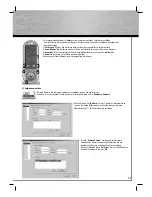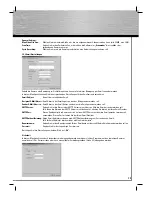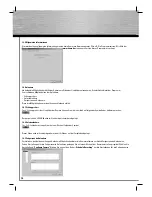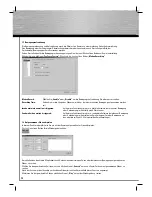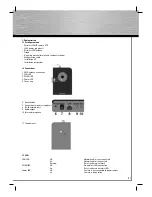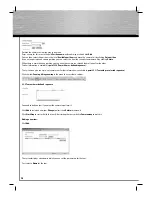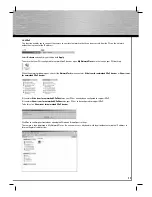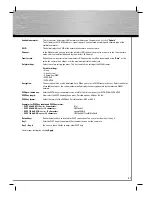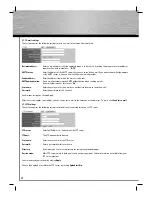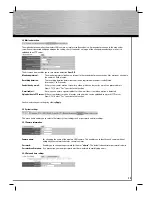35
Click other links in the menu bar to access the different menu items in the web interface. To return to the live image, simply click
“Camera
” in the menu bar.
You can change the following settings in the confi guration menu:
Video Format: Choose whether an MPEG4 or MJPEG image is to be transferred from the camera.
Snapshot:
Save the currently displayed image to the folder displayed in the white fi eld on the PC.
Record:
Save a video to the folder displayed in the white fi eld on the PC. Click on “Start recording” to begin recording.
2.3 Panning, tilting, zooming
2.3.1 General information
The camera possesses functions for panning, tilting and zooming.
Zooming:
Zoom, i.e. enlarge the image area.
Reduce the image area (to the normal view)
Panning/tilting:
Click the arrows in the navigation button to move the camera in the corresponding direction.
You can set the panning and tilting speed from 1 (slow) to 5 (fast).
If you want to monitor particular areas in the fi eld of vision more frequently, you can store these positions and assign them names.