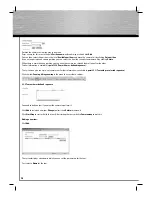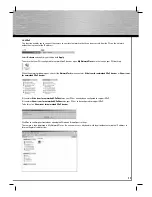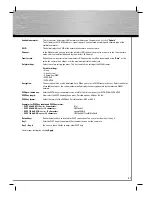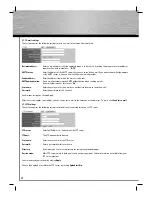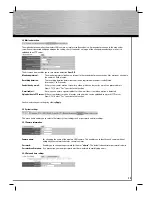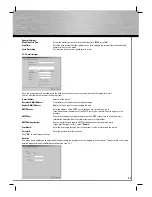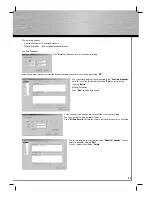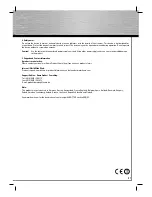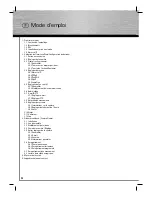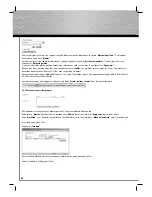Reviews:
No comments
Related manuals for WLAN IP-Camera

H13015QV
Brand: HOME8 Pages: 4

BB-HCM403A
Brand: Panasonic Pages: 4

Video 75 Plus Studio
Brand: Sachtler Pages: 34

ARC360
Brand: Agile Remote Cameras Pages: 4

sp series
Brand: Sacred Sun Pages: 27

C235T Series
Brand: Digital Watchdog Pages: 12

RBT100LFP12S-US
Brand: Renogy Pages: 19

Exilim EX-Z10
Brand: Casio Pages: 242

AVER F17
Brand: ICTS Pages: 6

AWFB17R
Brand: ALC Pages: 59

DCC-600F
Brand: D-MAX Pages: 26

IQA32NI-B5
Brand: Iqinvision Pages: 12

CWPC-01
Brand: Olympus Pages: 22

VAEDR460VFV
Brand: Vantage Hearth Pages: 2

SF8172V
Brand: Vivotek Pages: 12

MiVue 358
Brand: Navman Pages: 8

PNM-C16083RVQ
Brand: Hanwha Vision Pages: 22

DH46H-2MP-W
Brand: zilink Pages: 59