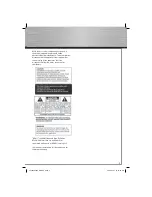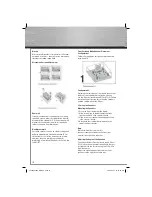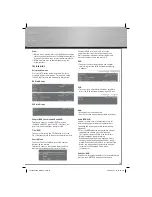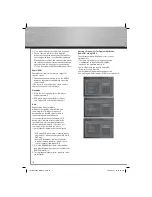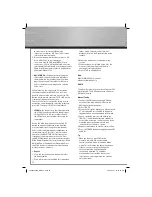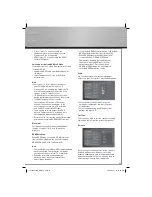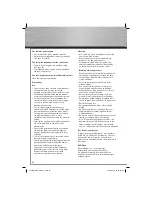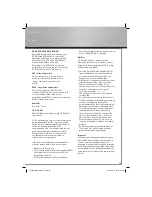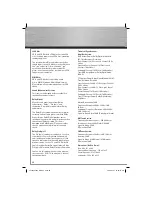19
Storing radio stations
The player can store up to 40 radio stations (FM
and AM each 20 preset stations) in its memory.
You can enter every single radio station yourself
or the player can store all available radio stations
automatically in ascending order.
Note:
A weak signal can affect the “Automatic preset
programming” function’s effi ciency. Adjust the antenna
for better reception and a more effi cient search.
Automatic preset programming
1. Press TUNER to enter the Tuner mode.
2. Press and hold the MEMORY button for 3
seconds to start automatic preset programming.
3. Radio frequencies will be browsed and radio
stations stored automatically. When all the
available radio stations are stored or all 40 (FM
and AM each 20 preset stations) memory
locations are full, the auto preset programming
function will stop.
Manual preset
1. Tune to a radio station (see “Manual tuning”
for
details).
2. Press MEMORY. PRESET will appear on the
display.
3. While the icon P(preset) is still fl ashing, input
your desired preset number using the numeric
buttons or press the CH+/- buttons, then press
MEMORY to store it.
Retrieving preset stations
1. Press TUNER toT enter the Tuner mode.
2. Press CH +/- to search up or down for the
preset stations or directly press the numeric
buttons.
USB DEVICE
This player allows you to connect your own USB
storage devices such as mp3 players and USB fl ash
memory. Connect the USB device fi rst then you
can start playback.
Connecting/Disconnecting USB device to the Main Unit
Insert the USB plug of the USB device you want
to connect into the USB jack of the player. The
USB light indicator on the front panel lights.
Unplug the device to disconnect.
USB Device Playback Features
1. Press USB to select USB mode.
2. Press PLAY to start playback or press PAUSE to
pause
playback.
3. Press STOP to end playback.
4. Press CH+/- buttons on the remote control or
BWD/FWD SKIP buttons on the front panel to
skip to the previous or next fi le.
5. You may also follow the playback instruction
steps 3-7 on playing mp3/ WMA fi les and JPEG
fi les on P.18-19.
Note:
The player does not support DVD
audio/video on USB device.
THE SETUP MENU
There are fi ve options in the main setup menu:
Language, Video, Audio, Rating and Misc.
Press the SETUP button to bring up the main
menu. Press the up/down button to select menu
and press the right arrow button to move to the
option’s choices on the right.
Language
With this menu, you can set the language for
OSD, subtitles, audio and DVD menu.
00055454bda_GB.indd Abs2:19
00055454bda_GB.indd Abs2:19
06.08.2007 16:07:57 Uhr
06.08.2007 16:07:57 Uhr