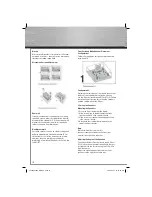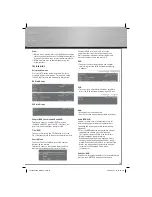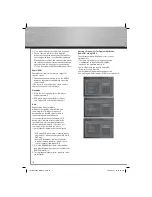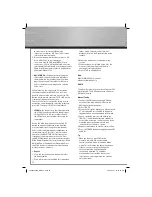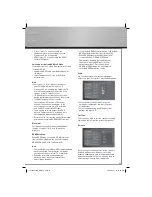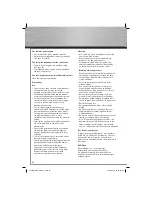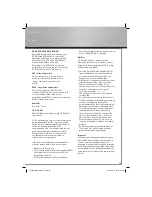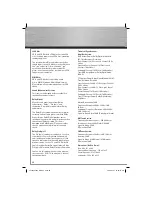24
The subtitles do not appear.
• Check that the DVD disc provides subtitles.
• Refer to the section on how to display subtitles
(see page 15 and 20).
The disc menu language is not the correct one.
• The disc menu language has not been set up
(see
page
19).
• The language of your choice is not available on
the disc (see page 19).
You have forgotten your password (Parental control).
• Use the super password: 9688.
Precautions
Use
• If your unit has been stored in a cool place for
any length of time, during a journey for
example, wait for about 2 hours before using it.
• The openings located on the top and bottom
are for ventilation and must not be obstructed.
• During thunderstorms, we recommend that
you isolate the unit from the electrical supply
so that it is not damaged by electrical or
electromagnetic
surges.
• This unit is designed for continuous use.
Switching off the DVD player to standby mode
does not disconnect it from the mains supply.
To completely isolate the equipment, remove
the plug from the mains jack as some
components remain connected to the electrical
supply.
• If you notice any burning or smoke, disconnect
the unit immediately to avoid any risk of
electrocution.
• Do not attempt to look inside the unit through
the disk tray opening or any other opening.
You may be electrocuted or exposed to laser
radiation.
• This unit is for domestic use only and must not
be used for industrial purposes.
• Total or partial copying of recordings protected
by copyright legislation, without the explicit
permission of the holder of the rights,
contravenes current legislation. Copying or
downloading music fi les for sale or any other
business purpose constitutes or could
constitute a violation of copyright law.
Cleaning
• Use a soft, dry, clean cloth. Regularly dust the
vents at the back or sides.
• Using solvents, abrasive or alcohol-based
products risks damaging the unit.
• If an object or liquid enters inside the unit,
unplug it immediately and have it checked by
an authorized servicer or service center.
Handling and caring for discs
• Handle your discs with care. Hold the disc with
your fi ngers at the edges or through the hole.
• Insert the disc with the label facing up (for a
single-sided
disc).
• Place the disc properly into the tray in the
allotted
holder.
• Use a soft cloth to clean discs if necessary,
always wiping from the centre to the edge.
• Always put discs back in their cases after use
and store in a vertical position.
• Do not close the tray with two discs in it or
with a disc not sitting correctly in the holder.
• Do not play cracked, chipped or warped discs
nor try to repair them with adhesive tape or glue.
• Do not write on a disc.
• Do not move the player when a disc is being
played.
• Do not scratch discs or store them in places
exposed to direct sunlight, high humidity or
high
temperatures.
• Do not use aerosol cleaners, benzene, antistatic
liquids or any other solvent for cleaning
discs. When cleaning, wipe gently with a soft
damp (water only) cloth from the centre to the
edge, avoiding circular motions, which could
cause scratches and interference during playback.
Disc Formats you can play
In order to ensure playback, discs must conform
with DVD, CD, VCD or SVCD standards. This unit
may not play some recordings or fi les due to
differences in recording formats, software used &
Disc types.
DVD-Video
Digital video discs - 12 cm, single or
double sided, single or dual layer. DVDs
are high density optical discs on which high
quality picture and audio are recorded by means
of digital signals.
00055454bda_GB.indd Abs2:24
00055454bda_GB.indd Abs2:24
06.08.2007 16:08:00 Uhr
06.08.2007 16:08:00 Uhr