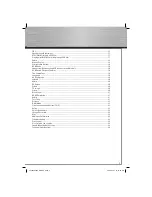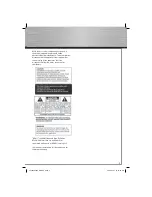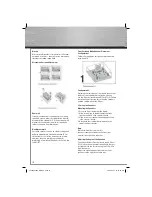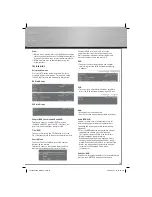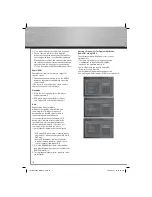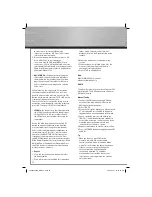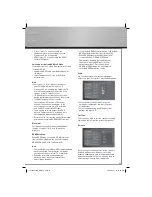6
CONNECTIONS AND SETUPS
Things to consider before you connect
• Ensure that the mains supply in your house
complies with that indicated on the
identifi cation sticker located on the back of
your
unit.
• Install your unit horizontally, away from any
source of heat (fi replace) or appliances
creating strong magnetic or electric fi elds. The
components of this unit are sensitive to heat.
The maximum ambient temperature should not
exceed 95° fahrenheit.
• Leave enough space around the unit to allow
adequate ventilation: 10 cm on either side and
above the top, and 5 cm at the rear.
• The humidity of the room should not exceed
75%. If you have to use the unit outdoors, do
not expose it to rain or splashing water. The
apparatus should not be exposed to dripping
or splashing and no objects fi lled with liquids,
such as vases, should be placed on the
apparatus.
• Moving the unit from a cold place to a warm
one can cause condensation on some
components inside the unit. Let the
condensation disappear on its own before
turning the unit on again.
• Before moving the player, make sure the disc
tray is empty.
• Where the mains plug or an appliance coupler
is used as a disconnect device, the disconnect
device shall remain readily operable.
• Other important use and cleaning information
at the end of the booklet.
Accessories provided
Caution!
Invisible laser radiation when open. Avoid
exposure to beam. Class 1 laser product. This
system must be opened only by qualifi ed
technicians to prevent accidents caused by the
laser beam.
DVD copy protection
In accordance with the DVD standard, your DVD
player is equipped with a Copy Protection system,
which can be switched on and off by the DVD
disc itself, in order to make any recording of the
relevant DVD disc onto a videotape of very poor
picture quality, or even impossible. This product
incorporates copyright protection technology
that is protected by method claims of certain
U.S. patents and other intellectual property rights
owned by Macrovision Corporation and other
rights owners. Use of this copyright protection
technology must be authorized by Macrovision
Corporation, and is intended for home use only
unless otherwise authorized by Macrovision
Corporation. Reverse engineering or disassembly
is prohibited.
Front panel controls
ON/STANDBY
- Switches the unit on and off.
SUBWOOFER
- Toggles between different subwoofer
output levels (soft/balance/strong/powerful).
VOLUME
- Adjusts the volume.
00055454bda_GB.indd Abs2:6
00055454bda_GB.indd Abs2:6
06.08.2007 16:07:49 Uhr
06.08.2007 16:07:49 Uhr