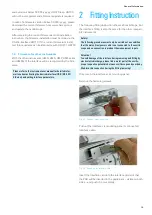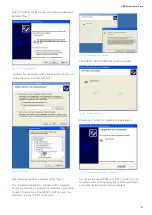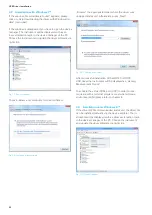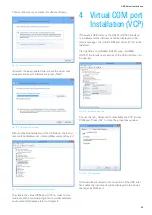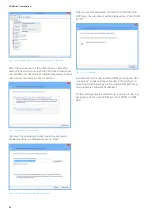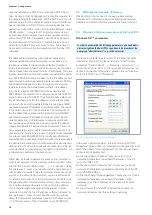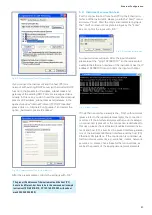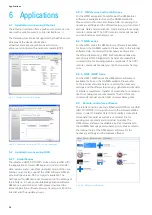27
Ethernet Configuration
If you connect the instrument and the host (PC) to a
network with existing DHCP server (with activated DHCP
function), the presets for IP address, subnet mask and
gateway of the existing DHCP server are assigned dyna-
mically. In this case, you don’t need the described manual
presets of IP address, subnet mask and gateway. In the
opened window “Internet Protocol (TCP/IP) Properties“
please click on „Alternate Configuration“ and select the
option „Automatic private IP address“.
After the presets please confirm the settings with „OK“.
Fig. 5.4: Characteristics of the Internet protocol
The preset IP addresses of the instrument and the host (PC)
have to be different, but have to be in the same subnet (example:
instrument 192.168.010.010, PC 192.168.010.002, with subnet
mask 255.255.255.000).
Fig. 5.3: Characteristics of the LAN connection
5.4 Instrument connection test
For the connection test from host (PC) to the Ethernet in-
terface of the instrument, please go into the “Start“ menu
and select “Run“. Start the command interpreter by input
the “cmd“ command. Complete the input by the “Enter“
key or confirm the input with „OK“.
An input window will open. After the input character
please input the “ping 192.168.10.10“ (in the represented
example the Ethernet interface of the instrument has the IP
address 192.168.10.10) and confirm the input with Enter.
If the Ethernet interface answers the „Ping“ without errors
(please refer to the represented example), the connection
is correct. If the interface answers with an error message,
no connection is present or the connection is disturbed. In
this case, please check all network cables between instru-
ment and host (PC), as well as the preset interface parame-
ters of the instrument Ethernet interface and the host (PC)
Ethernet LAN interface. If the connection is controlled via
further network elements, e.g. switches, routers, network
servers, etc., please check these further connections, as
well as the presets of the appropriate network elements.
Fig. 5.5: Command interpreter
Fig. 5.6: Input window