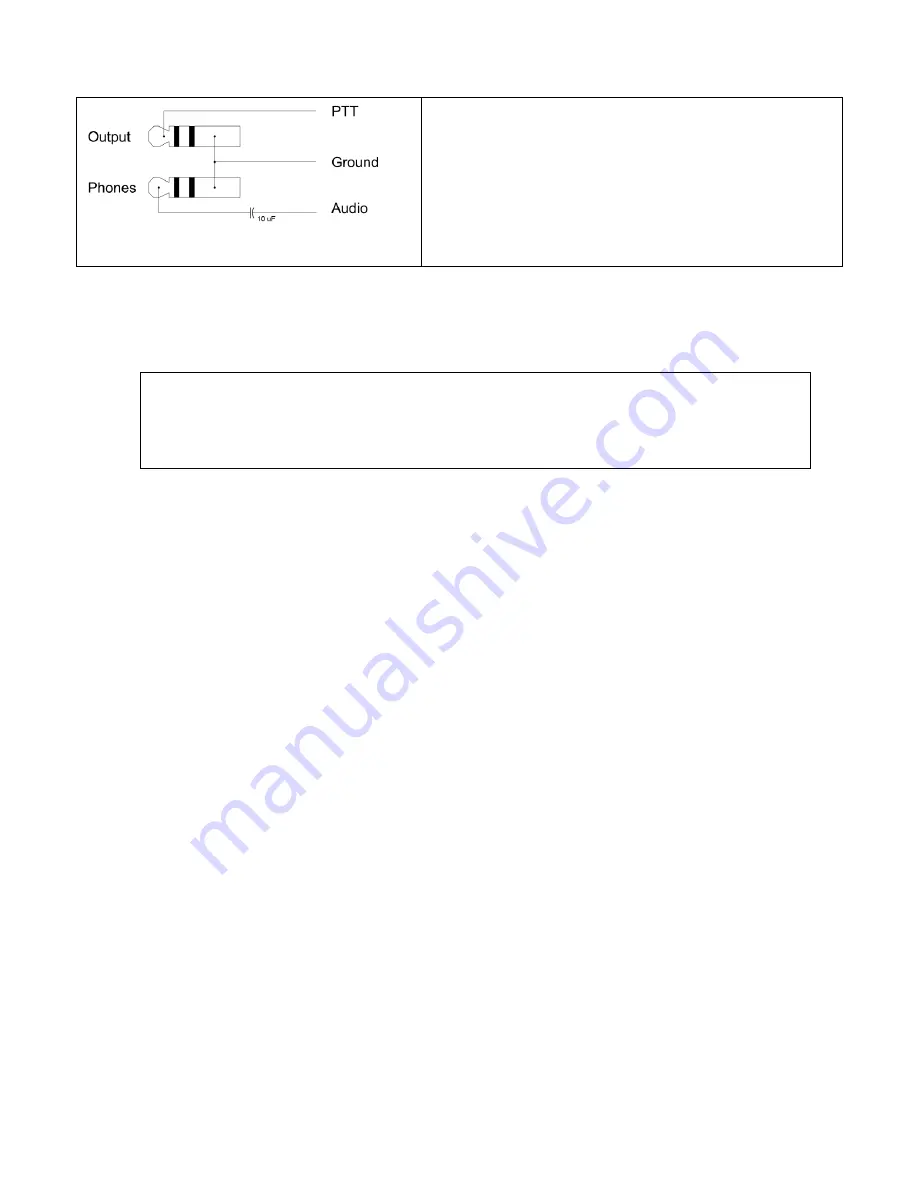
Ultra PicoKeyer
27 January 2017 (Firmware V2.2)
Page 9 of 21
Figure 2 - Keying HTs with separate audio &
PTT
Figure 2 shows the method for using with separate audio and
PTT lines. Consult your rig’s manual for the correct plug
and wiring to use.
About Setup Mode
Just remember:
Enter and exit setup mode with ▲ and ►. Use the ◄ and ► buttons to
navigate through the menu; use the ▼and ▲ buttons to change settings. “?” means
you’re in setup mode, and “did dit” means you’re back in normal operating mode.
Using the Ultra PicoKeyer’s setup mode is very simple and intuitive, with only a few very simple things to
remember.
To
enter or exit setup mode
, press the ▲ and ► buttons (3 & 4) at the same time. The keyer will send “
?
”
to let you know you’re in setup mode, or “dit dit” to let you know you’ve exited setup mode.
The ◄ and ► buttons (1 and 4) will move forward and backward through the menu items. The menu
“wraps around”, meaning you can navigate through the menu in either direction. The order of menu items
is shown in the table below. You can move through the menu choices in either direction using the left and
right buttons.
The ▲ and ▼ buttons (2 and 3) will change the selected item’s settings. The selections also wrap around,
with a couple of exceptions as noted below.
Tap
any button to go to the next item or selection and stop.
Hold
any button to scroll through items until you release the button. Holding ◄ or ► will announce each
menu item in turn; holding button ▼ or ▲ will send a dot or dash for each decrement or increment of the
selected item’s setting.
To
reset
the item to its original “factory default” setting, press and release the middle two buttons
(▼ and ▲) at the same time.
To send the contents of MYCALL #1, if it’s set, press the outer two buttons (◄ and ►) at the same time.
Many operators will find the default settings of the Ultra PicoKeyer satisfactory for normal operation. However,
some people like things set up a little differently. There are numerous settings you can change to suit your
operating speed, style or equipment. Probably the most common changes are the speed control range settings and
the default speed.
Most people won’t use setup mode often, and it can be a chore to try to remember all of the commands. Others
change settings often, and may want the menu operation to be quick and efficient. For that reason, you have a
choice between two menu modes – we’ll call them “Long” and “Short”. In “Long” mode, each menu selection is
spelled out with a short word like SPEED, WEIGHT or CUT NUM. In “Short” mode, the menu selections are sent
as one or two letters only – such as S, W or X. To quickly change between the two modes, you can use the ◄
button to quickly select MENU (► will get you there just as easily, but not as quickly). The MENU selection will
always be spelled out regardless of the menu mode selected, just in case you’ve selected short mode but have not


































