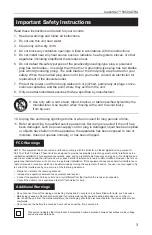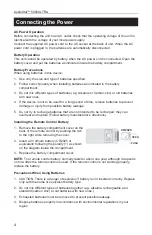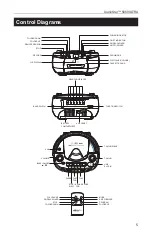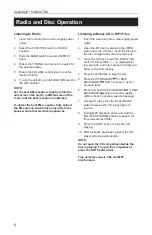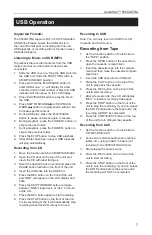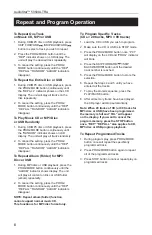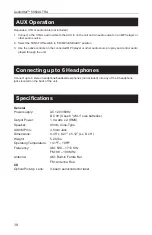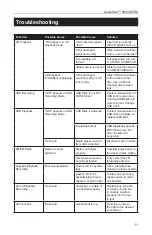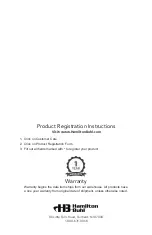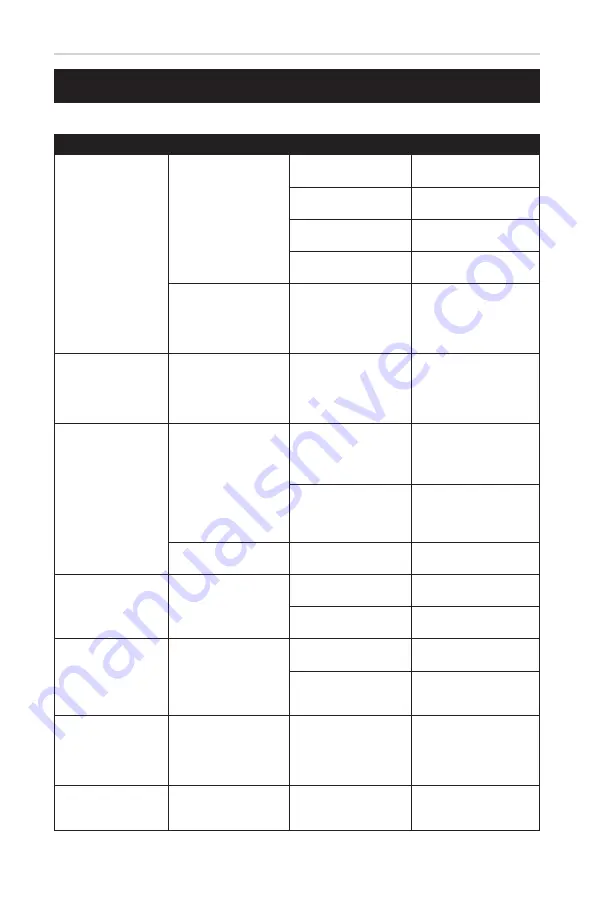
11
AudioStar™ 5050ULTRA
Function
Possible Cause
Possible Cause
Solution
CD Playback
“NO” appears in CD
playback mode
CD is inserted upside
down
Insert CD in correctly
with CD graphic face up
CD is damaged,
scratched or dirty
Wipe CD with microfiber
cloth or use another disc
Incompatible CD
format
Supports Audio CD, CD-
R, CD-RW, and MP3 CD
Slide function is not set Slide the function switch
to CD/MP3/USB/AUX
CD Playback
intermittent or skipping
CD is damaged,
scratched, dirty or CD
lens is dirty
Wipe CD with microfiber
cloth or use another
disc. Use a CD lens
cleaning disc to clean
lens
USB Recording
“NOF” appears in USB
Recording Mode
USB Stick is not FAT/
FAT32 format
Contact manufacturer of
USB stick to learn how
to format USB stick into
correct format. Change
USB Stick.
USB Playback
“NOF” appears in USB
Recording Mode
USB Stick is defective
Contact manufacturer of
USB stick to replace or
replace USB stick
Invalid file format
USB playback supports
MP3 format only. No
other formats are
supported.
No Sound
Media player via AUX
IN is still connected
Disconnect Aux In cable
AM/FM Radio
Noise or sound
distorted
Station not tuned
properly
Carefully adjust tuner to
the desired radio station
Telescopic antenna is
not fully extended
Fully extend the FM
telescopic antenna
Cassette Playback/
Recording
Poor Sound Quality
Dust or dirt in cassette
tape
Use a cassette tape
cleaner to clean cassette
Dust or dirt in the
cassette player head,
capstan, or pinch roller
Contact an authorized
repair service to clean
mechanisms
Aux In Playback/
Recording
No Sound
Faulty Aux In Cable or
not inserted properly
Replace Aux in Cable
or make sure the Aux
In cable is inserted
properly into the aux
in jack
All Functions
No Sound
Volume Dial is low
Twist the volume to
the right to the desired
sound level
Troubleshooting