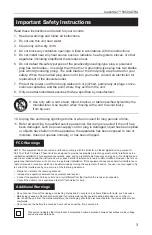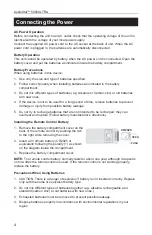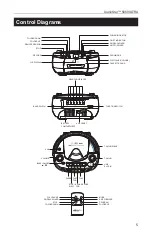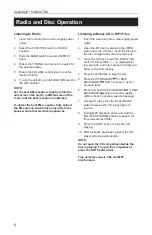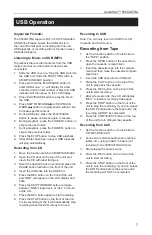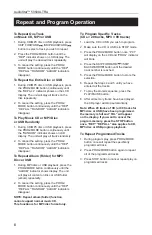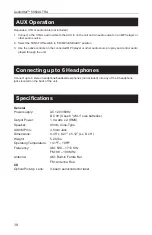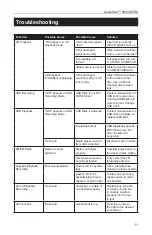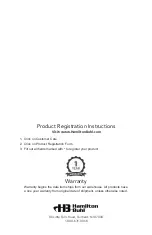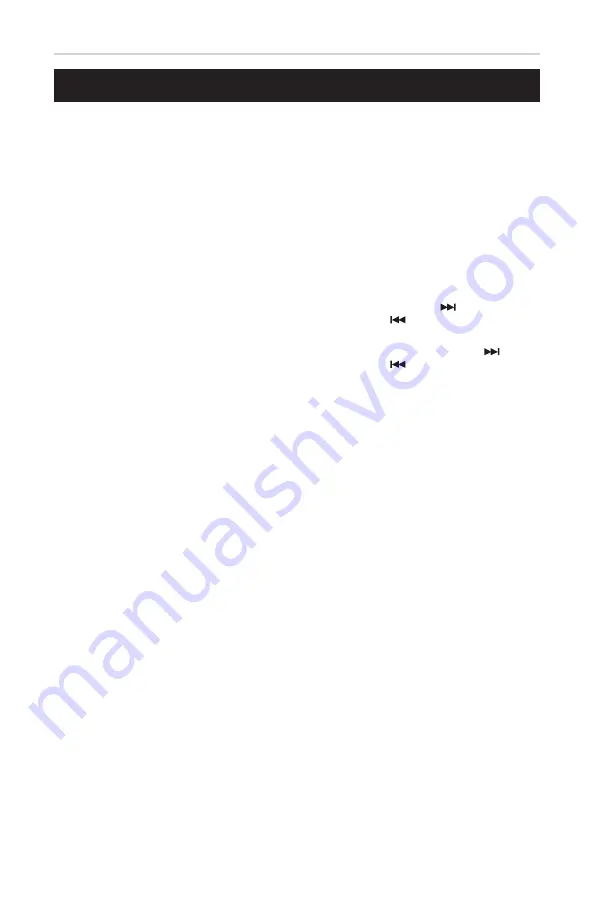
6
AudioStar™ 5050ULTRA
Listening to Radio
1. Insert the main plug into a main supply power
outlet.
2. Select the FUNCTION switch to RADIO
position.
3. Slide the BAND switch to select AM/FM ST
band.
4. Rotate the TUNING control knob to search for
the desired station.
5. Rotate the VOLUME control knob to set the
desired volume.
6. To turn the unit off, set the FUNCTION switch to
the OFF position.
NOTE:
For the best AM reception, slightly rotate the
unit or move the unit to a different area of the
room until the best reception is obtained.
To obtain the best FM reception, fully extend
the FM antenna. Avoid close proximity to the
speaker and other electrical appliances.
Radio and Disc Operation
Listening to Music CD or MP3 Files
1. Insert the main plug into a main supply power
outlet.
2. Open the CD door by pressing the OPEN
button near the CD door. Insert the disc into
the disc compartment, title side facing up.
3. Close the CD door, select the FUNCTION
switch to CD position, “---” is displayed for
few seconds, and total number of tracks will
show on the LCD display.
4. Press PLAY/PAUSE to play the CD.
5. Press SKIP FORWARD
or SKIP
BACKWARD
button to jump to next or
previous track.
6. Press and hold SKIP FORWARD
or SKIP
BACKWARD
button to search rapidly
within a track to locate a specific passage.
7. During CD play, press the PLAY/PAUSE
button to pause the CD; press again to
resume.
8. During MP3 playback, press and hold the
FOLDER UP/DOWN buttons to search for
the previous/next folder.
9. Press the STOP button to stop the CD
playing.
10. After all tracks have been played, the CD
player will stop automatically.
NOTE:
Do not open the CD compartment while the
disc is playing. To open the compartment,
press the STOP button first.
This unit plays music CDs and MP3
disc formats.