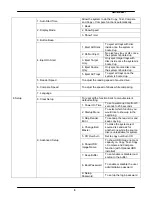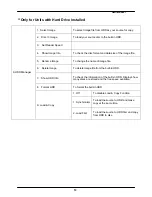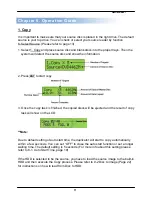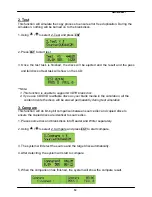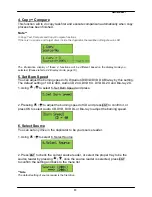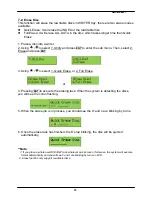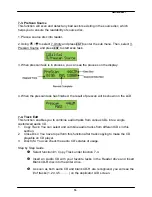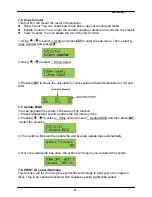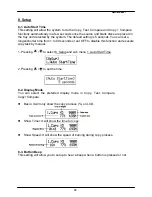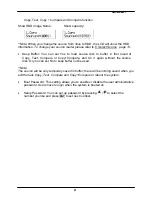___
Hamilton/Buhl
23
FAQ’s
What if the Duplicator will not power on?
Make sure the unit is plugged into a proper power source and the unit is turned “on.”
What if the duplicator is having trouble making a copy, what can be done?
The most common problem with discs playing but not duplicating can be attributed to overall quality.
Some factors affecting disc quality include brand of blank media used, physical damage, and write quality.
It is important that the disc is free of damage or blemishes and produced on a high quality brand of media
.
Make sure that the “master” disc has been finalized.
Make sure the “master” DVD is not encrypted or is not a copy protected original.
Make sure you have high quality, blank pieces of media.
Make sure your master disc and blank disc are the same format. (-R to –R or +R to +R)
Make sure you’re not trying to copy a CD to a DVD or DVD to CD.
Try using a different brand of blank media.
What if the duplicator is having trouble reading a DVD, what can be done?
Make sure you have Content on the “master” disc.
Make sure the “master” disc in good condition. (Disc is not scratched)
Make sure the disc is placed in the drive properly. (Data side down)
Make sure the “master” disc has been finalized.
Can I copy Hollywood DVD movies with a Hamilton/Buhl duplicator?
No, commercial movies are copy protected and cannot be copied with this or any duplicator. You can
copy your own video creations.
Can I copy CDs in a Hamilton/Buhl DVD duplicator?
Yes, you can copy CDs in this duplicator. Just use blank CD-R Media that is certified at least 40X, and
use the same process used to duplicate a DVD.
Can I copy DVDs to CD Media in Hamilton/Buhl duplicators?
No, DVDs will only copy to blank DVD Media.
How do I clean my Hamilton/Buhl duplicator?
The best maintenance for your duplicator is preventive maintenance. Using a system in an area with
excessive dust, smoke, or other contaminants is not recommended since it will increase error rates and
reduce hardware life expectancy. Some light cleaning can be performed; you can use a can of
compressed air for dusting out drives.
Need Technical Support?
Email Address:
techsupport@hamiltonelectronics.com
Address
: Hamilton/Buhl
550 Huyler Street
South Hackensack, NJ 07606
Toll free:
1-800-631-0868
Fax:
630-663-0962
Website
:
www.hamiltonbuhl.com