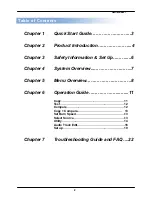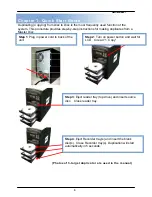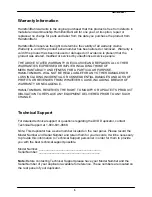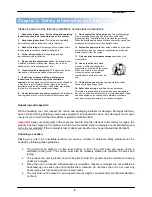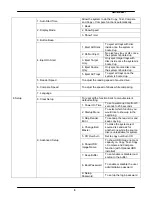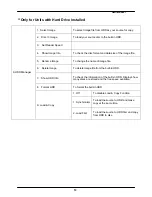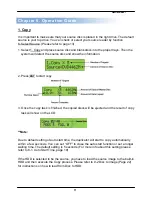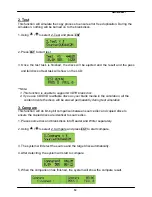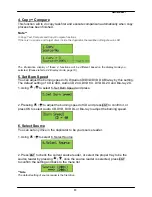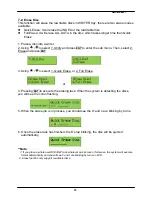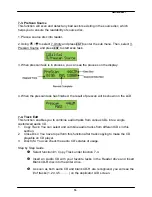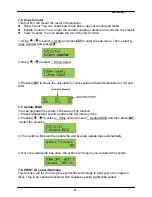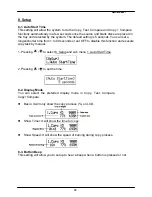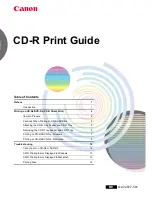___
Hamilton/Buhl
5
Warranty Information
Hamilton/Buhl warrants to the original purchaser that this product is free from defects in
material and workmanship. Hamilton/Buhl will for one year, at its option, repair or
replace at no charge for parts and labor from the date you purchase the product from
Hamilton/Buhl.
Hamilton/Buhl reserves the right to determine the validity of all warranty claims.
Warranty is void if the product serial number has been altered or removed. Warranty is
void if the product has been misused or damaged or if evidence is present that the
product was altered, modified or serviced by unauthorized service people.
THE ABOVE STATED WARRANTY IS EXCLUSIVE AND REPLACES ALL OTHER
WARRANTIES EXPRESSED OR IMPLIED INCLUDING THOSE OF
MERCHANTABILITY AND FITNESS FOR A PARTICULAR PURPOSE.
HAMILTON/BUHL WILL NOT BE HELD LIABLE FOR ANY OTHER DAMAGES OR
LOSS INCLUDING INCIDENTIAL OR CONSEQUENTIAL DAMAGES AND LOSS OF
PROFITS OR REVENUES FROM WHATEVER CAUSE, INCLUDING BREACH OF
WARRANTY OR NEGLIGENCE.
HAMILTON/BUHL RESERVES THE RIGHT TO MODIFY OR UPDATE ITS PRODUCT
OBLIGATION TO REPLACE ANY EQUIPMENT DELIVERED PRIOR TO ANY SUCH
CHANGE.
Technical Support
For detailed technical support or questions regarding the DVD Duplicator, contact
Technical Support at 1-800-631-0868.
Note:
This duplicator has a serial number located on the rear panel. Please record the
Model Number and Serial Number and retain them for your records. It will be necessary
to provide this information to Technical Support personnel in order for them to provide
you with the best technical support possible.
Model Number: _____________________________________
Serial Number: _____________________________________
Note:
Before contacting Technical Support please have your Model Number and the
Serial Number of your duplicator available for reference. These numbers are located on
the rear panel of your duplicator.