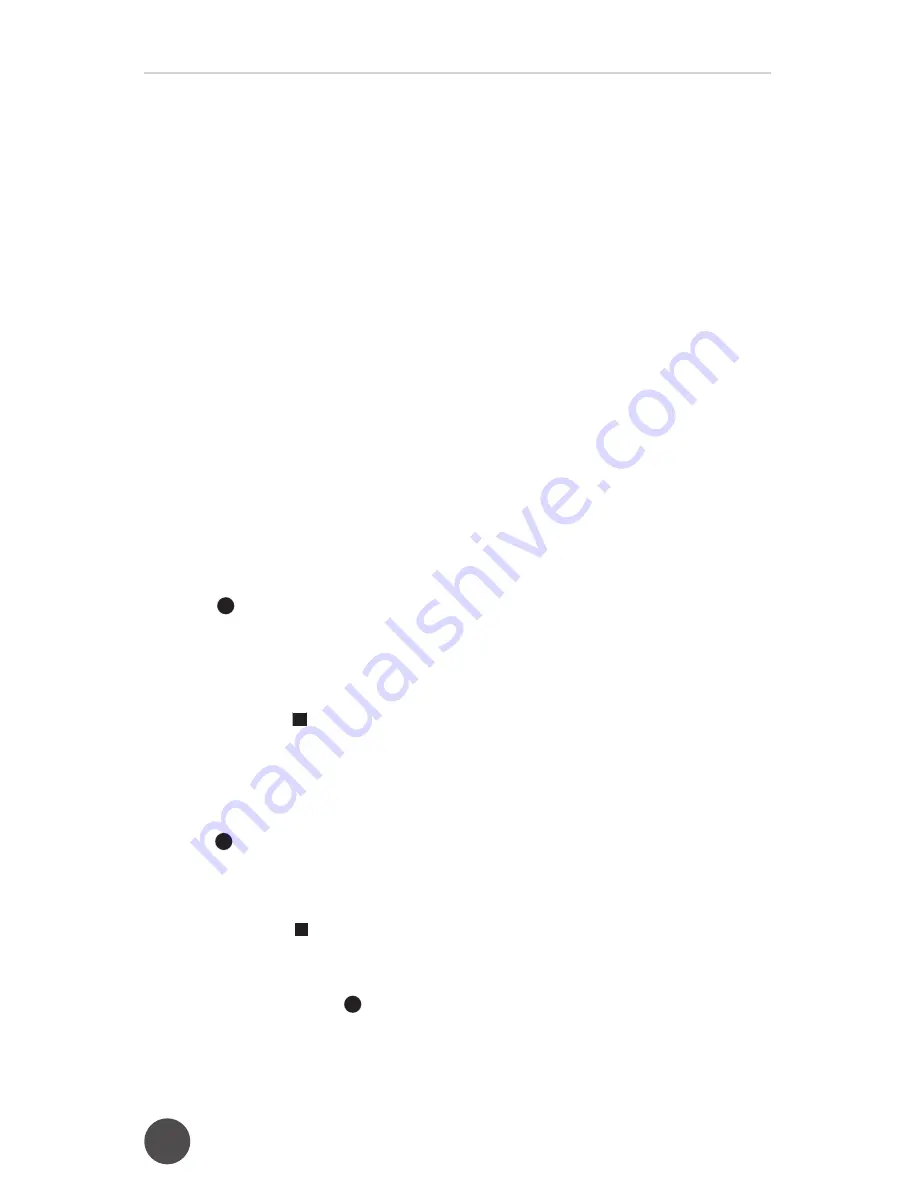
8
Juke24
™
Portable Digital Jukebox
AUX-IN Operation
Setting Up (AUX-IN) Connection:
AUX-IN jack will allow you to connect an external music player or external sound source to the main unit.
1. Press the SOURCE button until AUX icon is displayed.
2. Plug a 3.5mm audio cable (not included) into your external music player and connect the other end (3.5mm jack)
into the AUX-IN jack on the side of the unit.
3. Make sure your external music player is turned on.
4. Play the music / audio content on your external player.
5. Adjust the VOL dial to control the sound level of music / audio content playback from the speakers on the unit.
Headphone Operation
Setting Up Headphone (not included) Connection:
1. Connect the headphone to the “Headphone” jack.
2. Put the headphone on with the indication “L” on your left ear and “R” on your right ear.
3. Adjust the Volume dial to desired listening sound level.
Recording Operation
This unit can record from CD, USB and AUX-IN source.
Recording from AUX-IN:
1. Press the
SOURCE
button to select source from AUX.
2. Press the
RECORD button once to select record mode. Upon pressing the Record button, the unit display
will prompt you “PLS PRESS 1-24 To RECORD”.
3. Press to select one of the numeric buttons (1-24) to recording to. Once the desired button is selected, the
display will read READY and the selected button will light up red and blink.
4. Begin playing your AUX-IN audio to record.
5. To stop recording, press Stop button.
PLEASE ENSURE TO PRESS THE STOP BUTTON OTHERWISE THE UNIT WILL CONTINUE TO RECORD.
Recording from Microphone (MIC):
1. The audio signals from the microphone can be recorded from any of the source modes (As the MIC has a
talkover function over all sources). Therefore, you can have the unit in AUX and simply sing into the microphone.
2. Press the
Record button once to select the recording mode. Upon pressing the recording button, unit will
display will prompt “PLS PRESS 1-24 To RECORD”.
3. Press to select one of numeric buttons (1-24) to start recording. The display will read READY and the selected
numeric button will light up red and blink.
4. The mic will record to the selected numeric button internal memory.
5. To stop recording, press Stop button.
Recording from CD / USB:
1. During CD / USB playback, press
Record button once to select the recording mode. Audio content playback
will be paused and the display will prompt. “PLS PRESS 1-24 TO RECORD”.






























