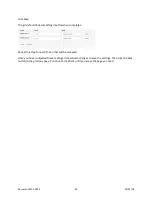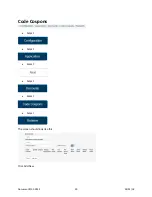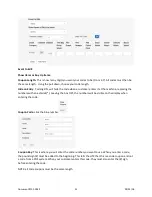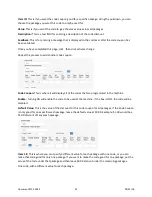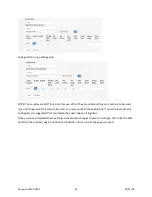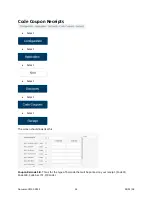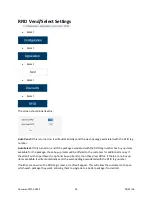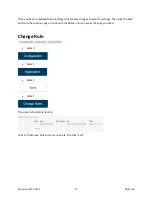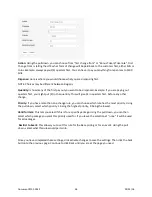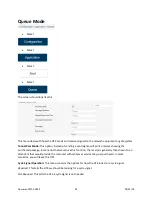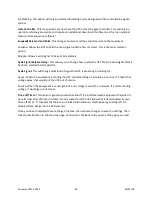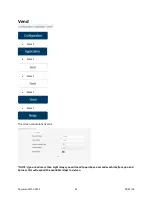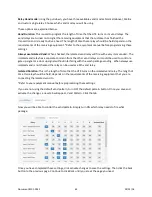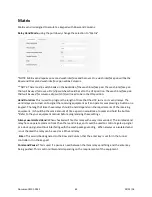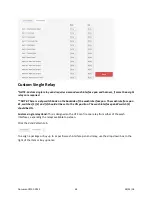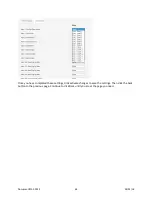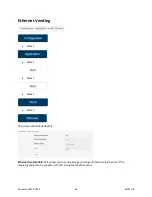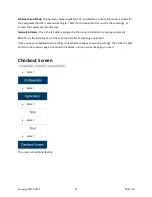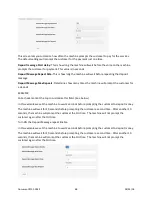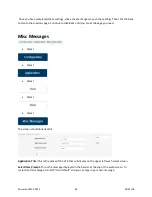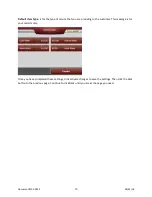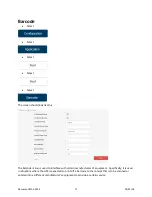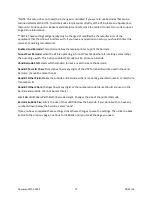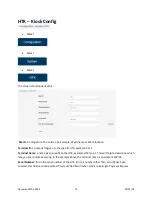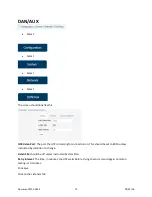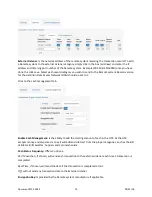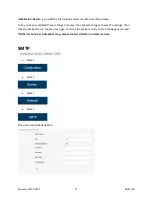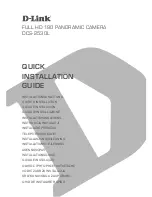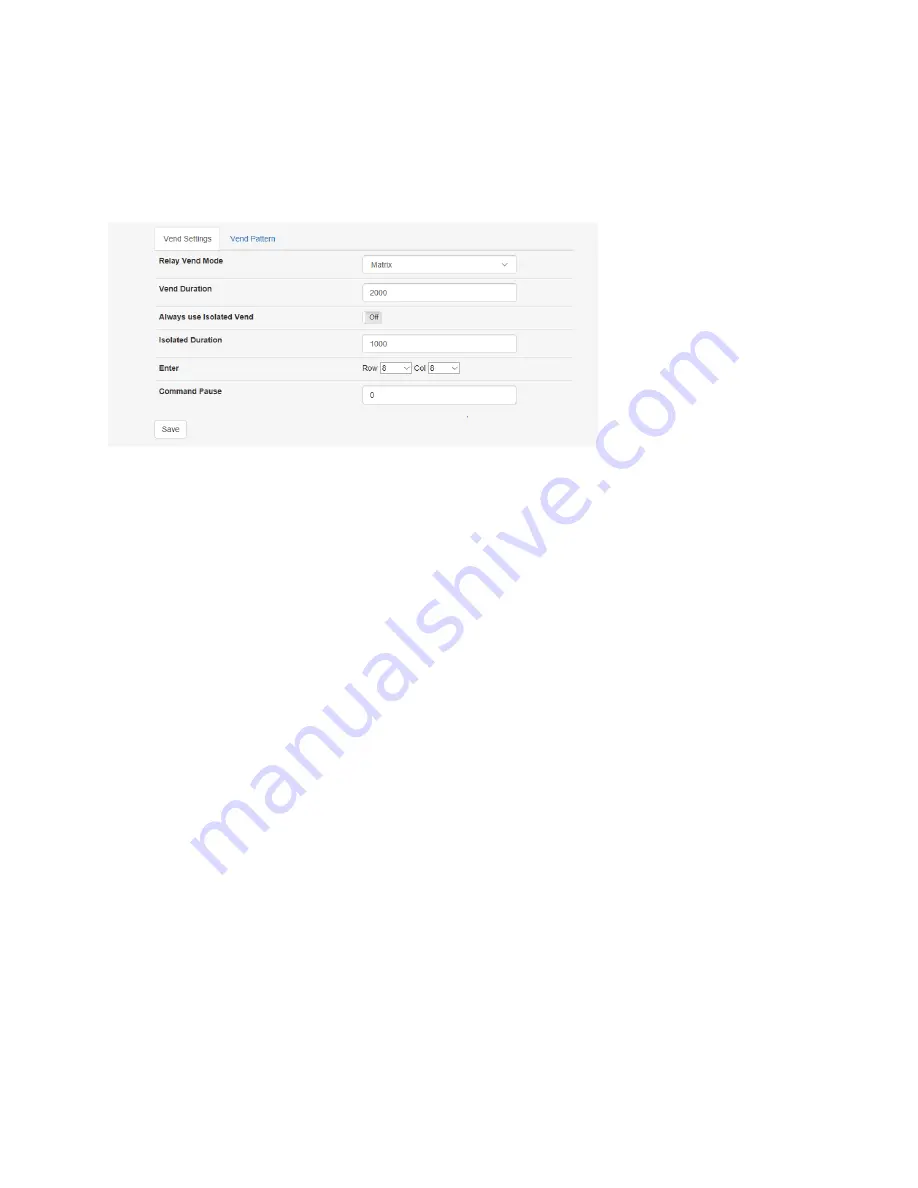
Matrix
Matrix vend is designed to emulate a keypad with Rows and Columns.
Relay Vend Mode
, using the pull down, change the selection to “Matrix”
*NOTE: Matrix vend requires a second wash interface and harness. One wash interface pan will be the
Rows and the second wash interface pan will be Columns.
**NOTE: There is a dip switch bank on the backside of the wash interface pan. The wash interface pan
that will be used for rows, all (3) dip switches should be set to the OFF position. The wash interface pan
that will be used for columns, dip switch (1) will need to be in the ON position.
Vend Duration:
This is used to program the length of time that the HTK turns on its vend relays. The
vend relays are turned on to signal the receiving equipment as if an operator was pressing a button on a
keypad. The length of time these relays should be held depends on the requirements of the receiving
equipment. It should be the same amount of time a person would take to press and hold the button.
*Refer to the your equipment manual before programming these settings
Always use Isolated Vend:
When checked will fire this relay with every item vended. The isolated vend
relay has a separate common from the other vend relays, so it could be used to control a gate up signal
or a door up signal without interfering with the wash package vending. When always use isolated vend
is not checked the relay can be used as a 9th vend relay.
Enter:
This would be designated to the Row and Column that the enter key is set for in the tunnel
controller or on the keypad.
Command Pause:
This is used if a pause is need between the Item relay vend firing and the enter key
being pushed. This is set in milliseconds depending on the requirements of the equipment.
Document #101-0243
63
02/01/18