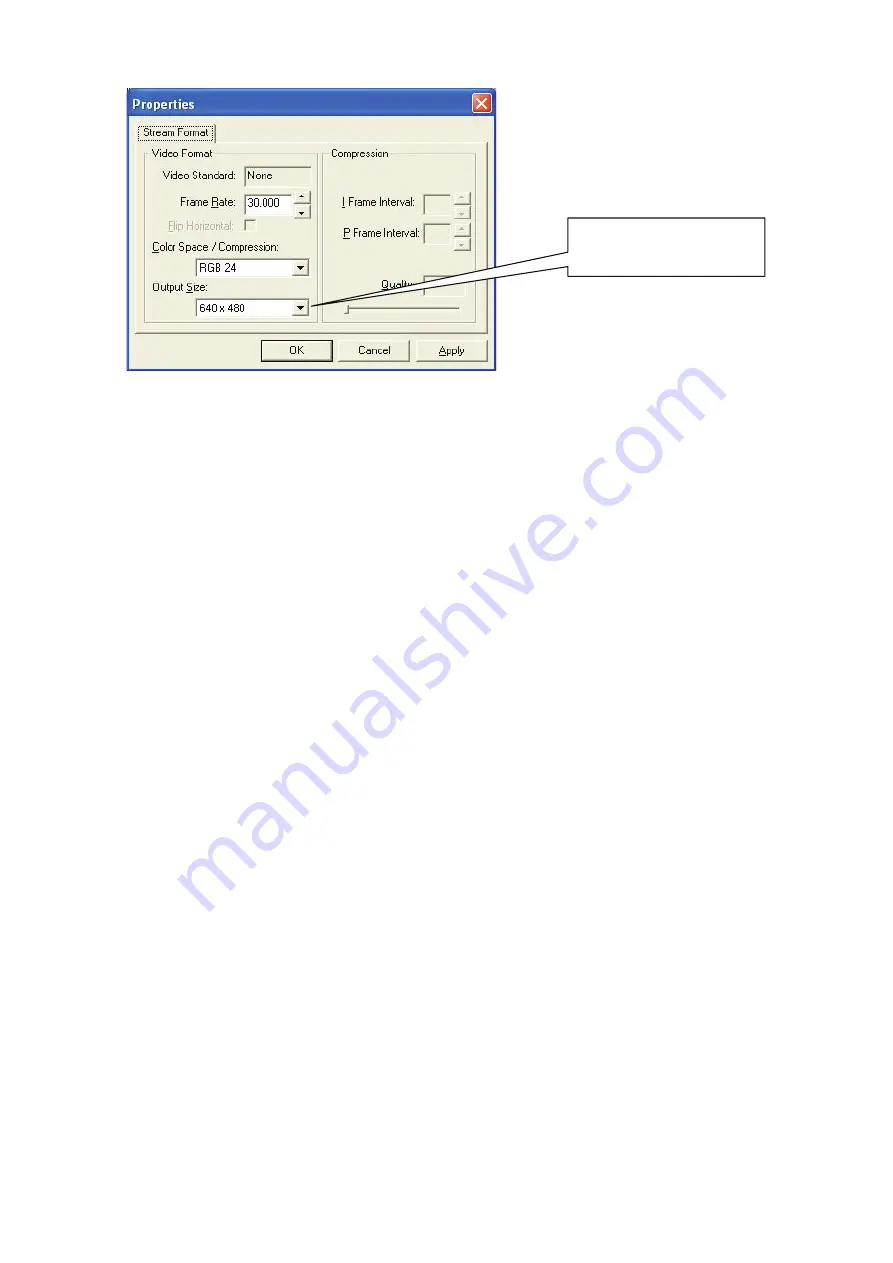
10. By clicking “Video Capture Pin…” from Option Menu you can adjust the resolution of the preview window.
11. You also can start your webcam by selecting the Application Program from Start menu selecting Start >
Programs > Exagerate Zelig-Cam Pro > amcap. The advanced setting can also be accomplished simply by
right click on the camera Icon in Taskbar.
Cautions!!!!
If the WEB Camera is hot when it is working for long time, we suggest you stop working for some time.
Avoid contact to the lens with hand, sharp or coarse stuff; Use clean and soft cloth for cleaning.
Do not use it in hot, cold, dusty or humid circumstances.
Avoid falling as much as possible; severe falling may cause damages to the lens, malfunction or
scratches to the surface.
Trademarks
All trademarks and company names mentioned in this manual are used for description purpose only and
remain property of their respective owners.
Changes
The material in this document is for information only and subject to change without notice. Hamlet reserves the
right to make changes or revisions in the product design or the product manual without reservation and without
obligation to notify any person of such revisions and changes.
Adjust here to choosing
the output you’d like.
























