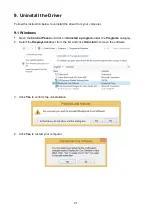18
4. To use the external monitor in extended mode simply make sure that the
Mirror
Displays
checkbox isn't selected.
The blue boxes in the Arrangement panel represent all displays connected to your computer.
To change the location of a display, click and drag its blue box to where you want it.
For example, you might have an external display to the left of your laptop on your desktop. If its
blue box is at the right side, you can drag it to the left to match the real location.
The white bar at the top of the blue box identifies your primary display. The primary display is
where your desktop icons and open app windows first appear. To make a different display your
primary display, drag the white bar to the box that represents that display.
Mirror mode
1. Click on the Apple menu and choose
System Preferences
.
2. In the System Preferences panel, click on
Displays
icon then click
Arrangement
tab.
3. In the lower-left corner of the Arrangement panel, select
Mirror
Displays
checkbox.
In video mirroring mode, both displays show the same information. The built-in display of the
notebook is simply duplicated on the external monitor.