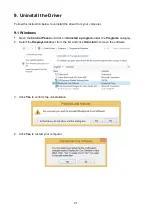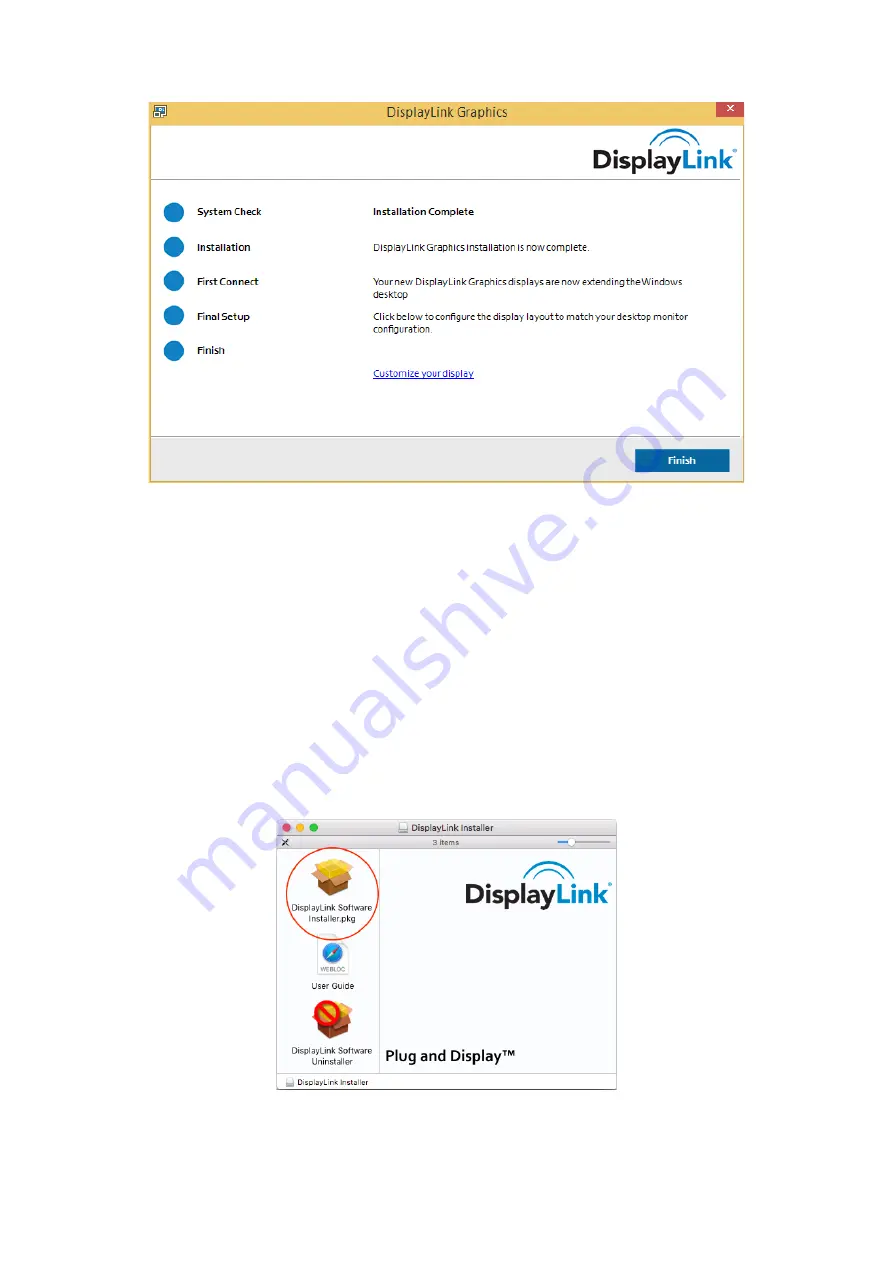
8
4. Follow the onscreen instructions and click
Finish
to complete installation.
5. If required, click
Reboot
to restart the computer.
6. Once the installation is completed, you can connect the Docking Station to the computer.
For connection details, refer to the
Connection
chapter.
7. When the operating system detects the Docking Station, a notification message will appear in
the system tray.
3.2 Mac OS
1. Insert the provided CD into your CD-ROM drive.
2. Open the
Mac
folder and double-click the
dmg
file to open it.
3. Double-click the
Installer.pkg
file to start the driver installation.