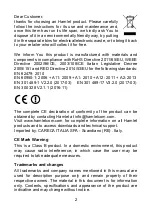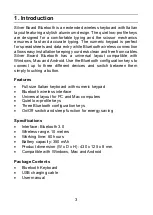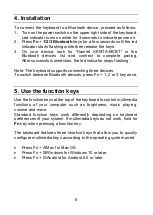5
4. Installation
To connect the keyboard to a Bluetooth device, proceed as follows.
1. Turn on the power switch on the upper right side of the keyboard.
Led indicator turns on white for 3 seconds to indicate power on.
2. Press
Fn
+
1/2/3 Bluetooth
keys for a few seconds until the led
indicator starts flashing white then release the keys.
3. On your device, look for “Hamlet XKKITA-MCBT” in the
Bluetooth devices list and connect to complete pairing.
After successful connection, the led indicator stops flashing.
Note: The keyboard supports connecting three devices.
To switch between Bluetooth devices, press Fn + 1, 2 or 3 key once.
5. Use the function keys
Use the function keys at the top of the keyboard to control multimedia
functions of your computer such as brightness, music playing,
volume and more.
Standard function keys work differently depending on keyboard
preferences of your system. If multimedia keys do not work, hold he
Fn
key when pressing a function key.
The keyboard features three shortcut keys that allow you to quickly
configure multimedia keys according to the operating system used.
•
Press Fn + A/Mac for Mac OS.
•
Press Fn + S/Windows for Windows 10 or later.
•
Press Fn + D/Android for Android 5.0 or later.