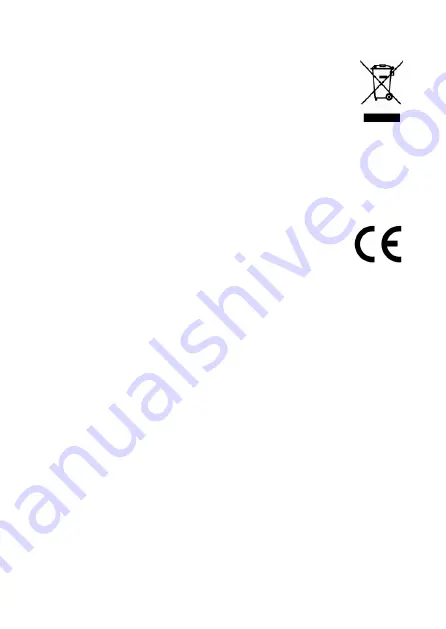
2
Dear Customer,
thanks for choosing a Hamlet product. Please carefully
follow the instructions for its use and maintenance and,
once this item has run its life span, we kindly ask You to
dispose of it in an environmentally friendly way, by putting
it in the separate bins for electrical/electronic waste, or to
bring it back to your retailer who will collect it for free.
We inform You this product is manufactured with materials and
components in compliance with RoHS Directive 2011/65/EU, WEEE
Directive 2002/96/CE, 2003/108/CE Italian Legislative Decree
2005/151 and EMC 2014/30/EU, LVD 2014/35/EU Directives for the
following standards:
EN 55022: 2010
EN 61000-3-2: 2006 + A1: 2009 + A2: 2009
EN 61000-3-3: 2013
EN 55024: 2010
EN 60950-1: 2006 + A11: 2009 + A1: 2010 + A12: 2011 + A2: 2013
The complete CE declaration of conformity of the product can be
obtained by contacting Hamlet at e-mail address
info@hamletcom.com.
The information on the importer for your country are available in the
“About Us” section of the Hamlet website at www.hamletcom.com.
Trademarks and changes
All trademarks and company names mentioned in this manual are
used for description purpose only and remain property of their
respective owners.
The material in this document is for information only. Contents,
specifications and appearance of the product are indicative and
may change without notice.



































