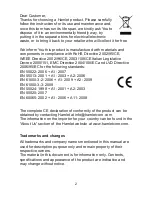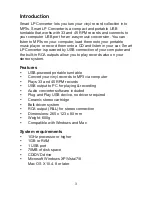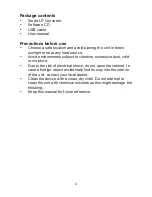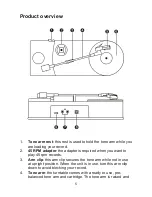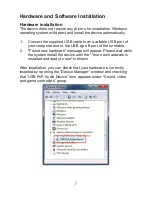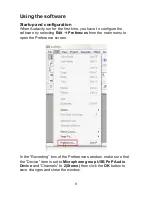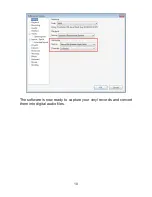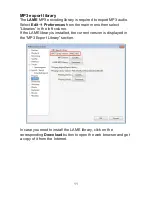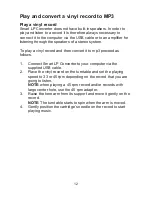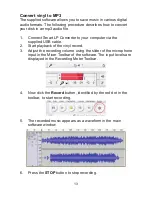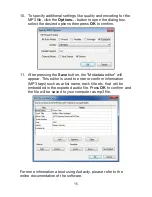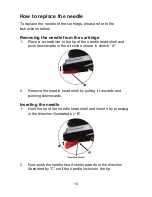6
lowered by hand. Please note that the tone arm needs to be
moved away form its resting position on the arm clip for the
turntable motor to start.
5.
Cartridge
: please remove the plastic cartridge protector
before placing the cartridge on a record by sliding it forward,
off of the cartridge.
6.
Rubber mat
: protects your records while playing.
7.
RCA output
: use this output to connect the turntable to a
stereo system.
8.
USB port (type B)
: the USB port is used for turntable
powering and PC connection for recording and editing via USB
cable.
9.
33/45
: switch selector for 33 or 45 rpm records.