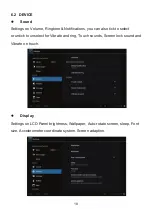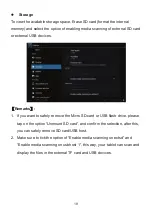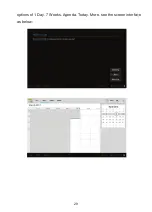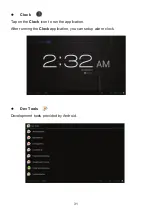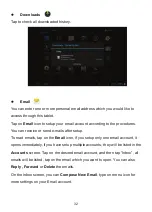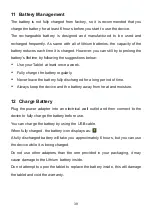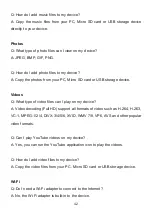30
Camera
Tap on the
Camera
icon to run the application.
The camera is located at the right of tablet top, aim at it when you take photo or
video. Tap on the circular button to take a photo or record a video.
If you want to take photo, tap on the icon
to take photo; if you want to take
video, tap on the icon
to take video, tap on
icon to take panoramic
photography, tap on the icon
to switch front/rear cameras.
The photos or videos will be saved automatically to internal memory, select “File
Manager”, then select folder “DCIM”, select “Camera” to find the photos or
videos just took.
You can also view your previous photos or videos by tapping on the photo icon
at the top right corner of screen. When you view the photos or videos, tap on it
to display more options of slideshow, delete, share, zoom in/out, clip, rotating,
or set as wallpaper etc.