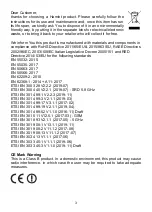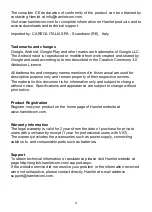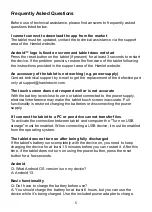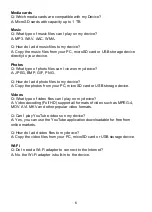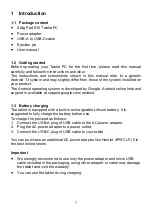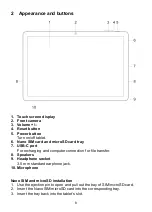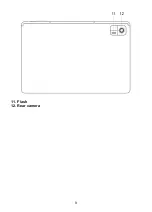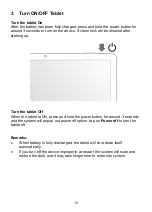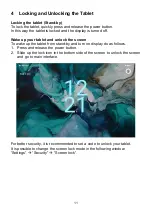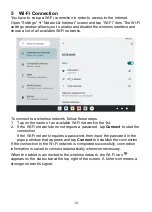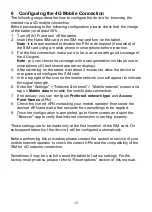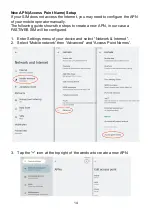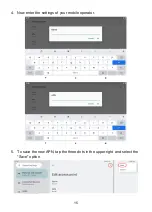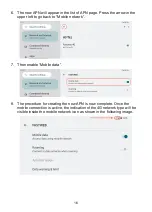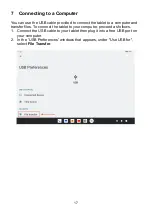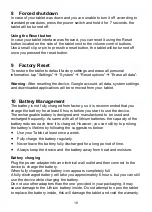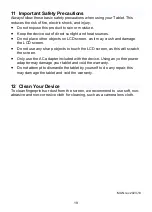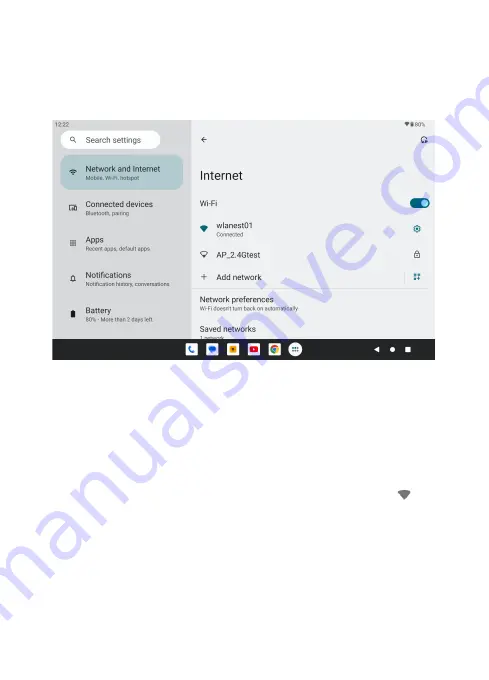
12
5 Wi-Fi Connection
You have to setup a Wi-Fi connection in order to access to the Internet.
Open “Settings”
à
“Network & Internet” screen and tap “Wi-Fi” item. The Wi-Fi
settings window allows you to enable and disable the wireless interface and
shows a list of all available Wi-Fi networks.
To connect to a wireless network, follow these steps.
1. Tap on the name of an available Wi-Fi network in the list.
2. If the Wi-Fi network does not require a password, tap
Connect
to start the
connection.
If the Wi-Fi network requires a password, then input the password in the
popup window that appears and tap
Connect
to establish the connection.
If the connection to the Wi-Fi network is completed successfully, connection
information is saved to connect automatically whenever necessary.
When the tablet is connected to the wireless network, the Wi-Fi icon
appears on the status bar at the top right of the screen. A fuller icon means a
stronger network’s signal.