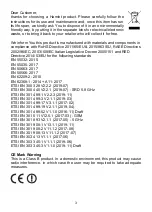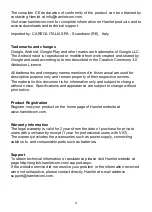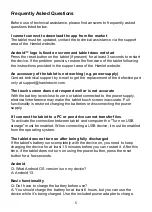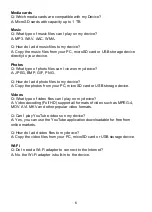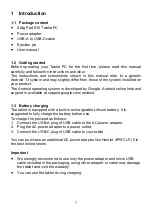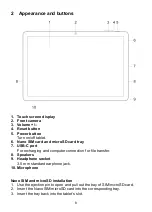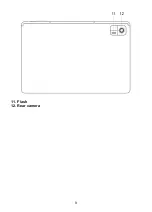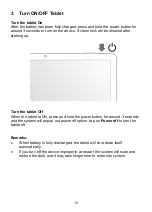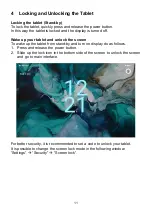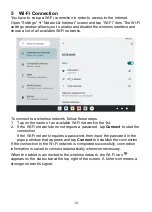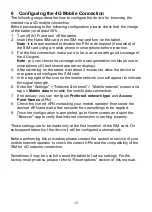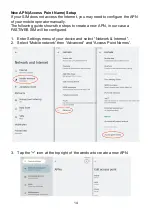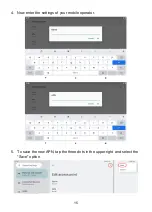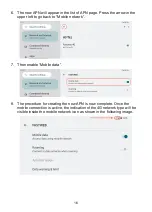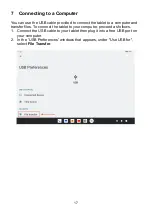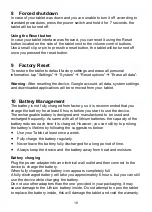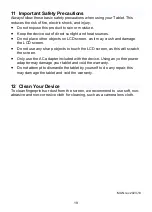7
1 Introduction
1.1 Package content
•
Zelig Pad 810 Tablet PC
•
Power adapter
•
USB-A to USB-C cable
•
Ejection pin
•
User manual
1.2 Getting started
Before operating your Tablet PC for the first time, please read this manual
carefully and follow the instructions as below.
The instructions and screenshots shown in this manual refer to a generic
Android 13 system and may slightly differ from those of the system installed on
your product.
The Android operating system is developed by Google. Android online help and
support is available at support.google.com/android.
1.3 Battery charging
The tablet is equipped with a built-in rechargeable Lithium battery. It is
suggested to fully charge the battery before use.
To charge the proceed as follows:
1. Connect the USB-A plug of USB cable to the AC power adapter.
2. Plug the AC power adapter to a power outlet.
3. Connect the USB-C plug of USB cable to your tablet.
You can purchase an additional AC power adapter like Hamlet XPWCU110 in
the best online stores.
Important
•
We strongly recommend to use only the power adapter and micro USB
cable included in the packaging, using other adapter or cable may damage
the tablet and void the warranty.
•
You can use the tablet during charging.