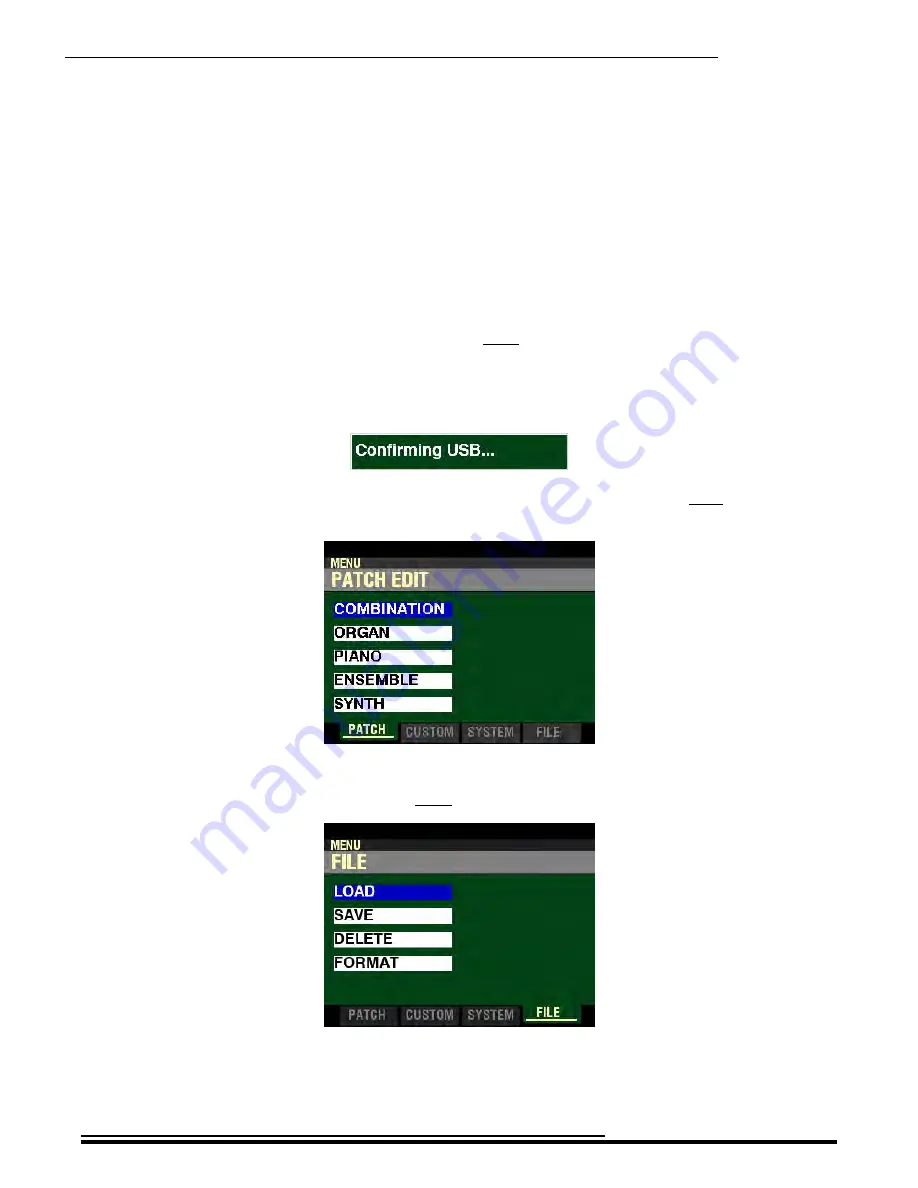
Using Memory
553
u
Preparing a USB Flash Drive for use with the SK PRO
In order to use a USB Flash Drive with the SK PRO, several special directories or Folders have to be created
on the Flash Drive itself. The SK PRO has a facility that Formats the drive and automatically creates these
directories for you. However, if you wish to Format a Flash Drive manually, the following paragraphs will
explain this in detail.
t
Formatting a USB Flash Drive
To format a USB Flash Drive for the SK PRO, do the following:
1.
Locate a USB Flash Drive which either is empty or which does not have data you want to
save. The Formatting procedure will erase any data which may already be on the drive.
2.
When you have located a suitable Flash Drive, insert it into the TO FLASH DRIVE Port of the
SK PRO. The center of the Information Center Display will display the following for
approximately 1 second:
3.
From any of the PLAY Mode screens, press the MENU/EXIT button once. The Information
Center Display should now look like this:
The “COMBINATION” box should be highlighted.
4.
Press the PAGE “
u
” button three times. The “LOAD” box should be highlighted.
HA<O>
SK PRO Reference Guide
Summary of Contents for Sk PRO
Page 1: ...REFERENCE GUIDE...
Page 2: ......
Page 4: ......
Page 5: ...TABLE OF CONTENTS...
Page 18: ...THIS PAGE INTENTIONALLY LEFT BLANK TO PRESERVE PAGE FORMATTING HA O SK PRO Reference Guide...
Page 19: ...INTRODUCTION...
Page 28: ...THIS PAGE INTENTIONALLY LEFT BLANK TO PRESERVE PAGE FORMATTING HA O SK PRO Reference Guide...
Page 29: ...INFORMATION CENTER DISPLAY...
Page 45: ...ALLOCATING VOICE SECTIONS...
Page 54: ...THIS PAGE INTENTIONALLY LEFT BLANK TO PRESERVE PAGE FORMATTING HA O SK PRO Reference Guide...
Page 55: ...COMBINATIONS PATCHES BUNDLES FAVORITES...
Page 137: ...ORGAN VOICE SECTION...
Page 200: ...THIS PAGE INTENTIONALLY LEFT BLANK TO PRESERVE PAGE FORMATTING HA O SK PRO Reference Guide...
Page 201: ...3PART ORGAN...
Page 209: ...UPPER PERCUSSION...
Page 215: ...PIANO ENSEMBLE VOICE SECTIONS...
Page 290: ...THIS PAGE INTENTIONALLY LEFT BLANK TO PRESERVE PAGE FORMATTING HA O SK PRO Reference Guide...
Page 291: ...MONO SYNTH VOICE SECTION...
Page 344: ...THIS PAGE INTENTIONALLY LEFT BLANK TO PRESERVE PAGE FORMATTING HA O SK PRO Reference Guide...
Page 345: ...CUSTOM SETS...
Page 396: ...THIS PAGE INTENTIONALLY LEFT BLANK TO PRESERVE PAGE FORMATTING HA O SK PRO Reference Guide...
Page 397: ...MULTI EFFECTS OVERDRIVE EQUALIZER...
Page 472: ...THIS PAGE INTENTIONALLY LEFT BLANK TO PRESERVE PAGE FORMATTING HA O SK PRO Reference Guide...
Page 473: ...SPECIAL PERFORMANCE FEATURES...
Page 504: ...THIS PAGE INTENTIONALLY LEFT BLANK TO PRESERVE PAGE FORMATTING HA O SK PRO Reference Guide...
Page 505: ...MIDI incl INT EXT ZONES...
Page 511: ...MIDI 493 MIDI Templates SK PRO HA O SK PRO Reference Guide...
Page 512: ...MIDI 494 MIDI Templates SK PRO HA O SK PRO Reference Guide...
Page 547: ...SPECIAL UTILITY FEATURES...
Page 567: ...Special Utility Features 549 t SYSTEM PARAMETER LIST HA O SK PRO Reference Guide...
Page 568: ...THIS PAGE INTENTIONALLY LEFT BLANK TO PRESERVE PAGE FORMATTING HA O SK PRO Reference Guide...
Page 569: ...USING MEMORY...
Page 591: ...APPENDIX...
Page 592: ...Appendix 574 APPENDIX u FACTORY COMBINATIONS HA O SK PRO Reference Guide...
Page 593: ...Appendix 575 u COMBINATION PARAMETERS HA O SK PRO Reference Guide...
Page 594: ...Appendix 576 HA O SK PRO Reference Guide...
Page 595: ...Appendix 577 u ORGAN PATCHES HA O SK PRO Reference Guide...
Page 596: ...Appendix 578 u ORGAN PATCH PARAMETERS HA O SK PRO Reference Guide...
Page 597: ...Appendix 579 HA O SK PRO Reference Guide...
Page 598: ...Appendix 580 u PIANO ENSEMBLE PATCHES HA O SK PRO Reference Guide...
Page 599: ...Appendix 581 HA O SK PRO Reference Guide...
Page 600: ...Appendix 582 HA O SK PRO Reference Guide...
Page 601: ...Appendix 583 u PIANO ENSEMBLE PATCH PARAMETERS HA O SK PRO Reference Guide...
Page 602: ...Appendix 584 HA O SK PRO Reference Guide...
Page 603: ...Appendix 585 u PIANO ENSEMBLE WAVEFORM LIST HA O SK PRO Reference Guide...
Page 604: ...Appendix 586 u MONO SYNTH PATCHES HA O SK PRO Reference Guide...
Page 605: ...Appendix 587 u MONO SYNTH PATCH PARAMETERS HA O SK PRO Reference Guide...
Page 606: ...Appendix 588 u PIPE ORGAN STOPS u ProChord VOICINGS HA O SK PRO Reference Guide...
Page 609: ...Appendix 591 u CUSTOM SETS HA O SK PRO Reference Guide...
Page 611: ...Appendix 593 u CUSTOM LESLIE PARAMETERS HA O SK PRO Reference Guide...
Page 612: ...Appendix 594 u SYSTEM PARAMETERS HA O SK PRO Reference Guide...
Page 613: ...Appendix 595 FAVORITES HA O SK PRO Reference Guide...
Page 614: ...Appendix 596 u MIDI TEMPLATES HA O SK PRO Reference Guide...
Page 615: ...Appendix 597 HA O SK PRO Reference Guide...
Page 616: ...Appendix 598 u MIDI INFORMATION HA O SK PRO Reference Guide...
Page 617: ...Appendix 599 u MIDI IMPLEMENTATION CHART HA O SK PRO Reference Guide...
Page 618: ...Appendix 600 u MIDI CHANNELS AND MESSAGES HA O SK PRO Reference Guide...
Page 622: ...Appendix 604 u DRAWBAR DATA LIST u SYSTEM EXCLUSIVE MESSAGES HA O SK PRO Reference Guide...
Page 624: ...2021 Hammond Suzuki USA Inc HA O SK PRO Reference Guide FM2330 1021...
















































