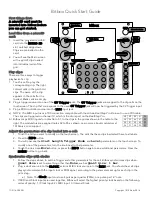97
HA<O>
XK-5
Owner’s Playing Guide
CONTACT Edit Menu
This Edit Menu allows you to change how the Virtual Multi-Contacts function and to save your changes as a Custom Contact.
To activate the Custom Contact, set the Organ type in the DRAWBAR FUNCTION Mode
at either of “A-100,” “B-3,” “C-3,” “Mellow,” and the Envelope at “Con(tact).” (P. 52)
❶
CUSTOM NUMBER (P)
This allows you to select the “CUSTOM NUMBER” to use or compile. The setting range is
F1 to F3 (not re-writable) and U1 to U3 (re-writable).
The symbol “
*
” will be displayed when the Contact parameters are edited.
NOTE: This parameter is a Patch Parameter and is recorded as part of a Patch.
u
CUSTOM CONTACT PARAMETERS
NOTE: None of these parameter settings will be remembered unless they are saved as a
Custom Contact. See page 99 for information on how to do this.
❷
CUSTOM NAME (CT)
This allows you to name the Custom Contacts set using up to 10 letters.
Use the [
][
] Touch Buttons to move the cursor, then use the [VALUE] Rotary Knob to
select characters.
NOTE: See page 98 for detailed instructions on naming Custom Contacts.
u
SELECT CONTACT
❸
CONTACT - MANUAL
❹
CONTACT - FOOTAGE
❺
CONTACT - NOTE
This allows you to select the virtual contact to adjust by “Manual,”
“Footage” and “Note.”
To select the virtual contact, use the [VALUE] Rotary Knob or, slightly
move the footage of the Drawbar while depressing the key you want to
regulate (see the figure on the right).
To adjust all the footages or notes at the same time, set the cursor on
the footage or NOTE, turn [VALUE] Rotary Knob clockwise until it
displays “ALL” instead of a number.
When the Contact is selected, each parameter for the wheel (#6, to
#11) is displayed.
NOTE: Be sure the [TRANSPOSE] and [OCTAVE] parameters are set at “0” so that the cor-
rect contact is edited.
Selecting a contact
UPPER
BANK KEY
PATCH
PEDAL
LOWER
MENU/EXIT
ENTER
To locate this Menu, follow the steps below:
❶
❷
❸
❹
❺
❻ ❼
❽ ❾
❿
⓫
Summary of Contents for XK-5
Page 5: ...5 HA O XK 5 Owner s Playing Guide INTRODUCTION...
Page 17: ...17 HA O XK 5 Owner s Playing Guide MAKING THE CONNECTIONS...
Page 27: ...27 HA O XK 5 Owner s Playing Guide TURN ON PLAY...
Page 35: ...35 HA O XK 5 Owner s Playing Guide INFORMATION CENTER...
Page 45: ...45 HA O XK 5 Owner s Playing Guide DRAWBARS PERCUSSION...
Page 63: ...63 HA O XK 5 Owner s Playing Guide DRAWBAR EFFECTS...
Page 87: ...87 HA O XK 5 Owner s Playing Guide CUSTOM TONE WHEELS...
Page 95: ...95 HA O XK 5 Owner s Playing Guide VIRTUAL MULTI CONTACTS...
Page 101: ...101 HA O XK 5 Owner s Playing Guide PATCHES FAVORITES...
Page 113: ...113 HA O XK 5 Owner s Playing Guide SPECIAL ADVANCED FEATURES...
Page 123: ...123 HA O XK 5 Owner s Playing Guide MIDI USB...
Page 137: ...137 HA O XK 5 Owner s Playing Guide USING THE USB PORTS...
Page 151: ...151 HA O XK 5 Owner s Playing Guide FREQUENTLY ASKED QUESTIONS...
Page 153: ...153 HA O XK 5 Owner s Playing Guide APPENDIX...
Page 173: ...173 HA O XK 5 Owner s Playing Guide...
Page 174: ...FM2327 1116 V1 10...