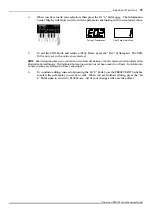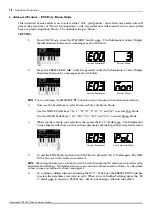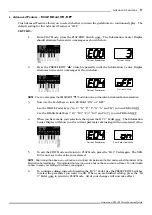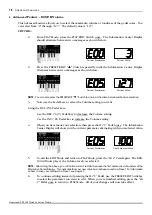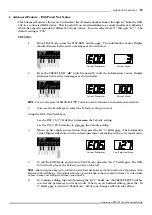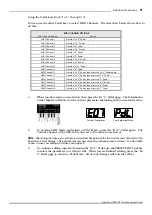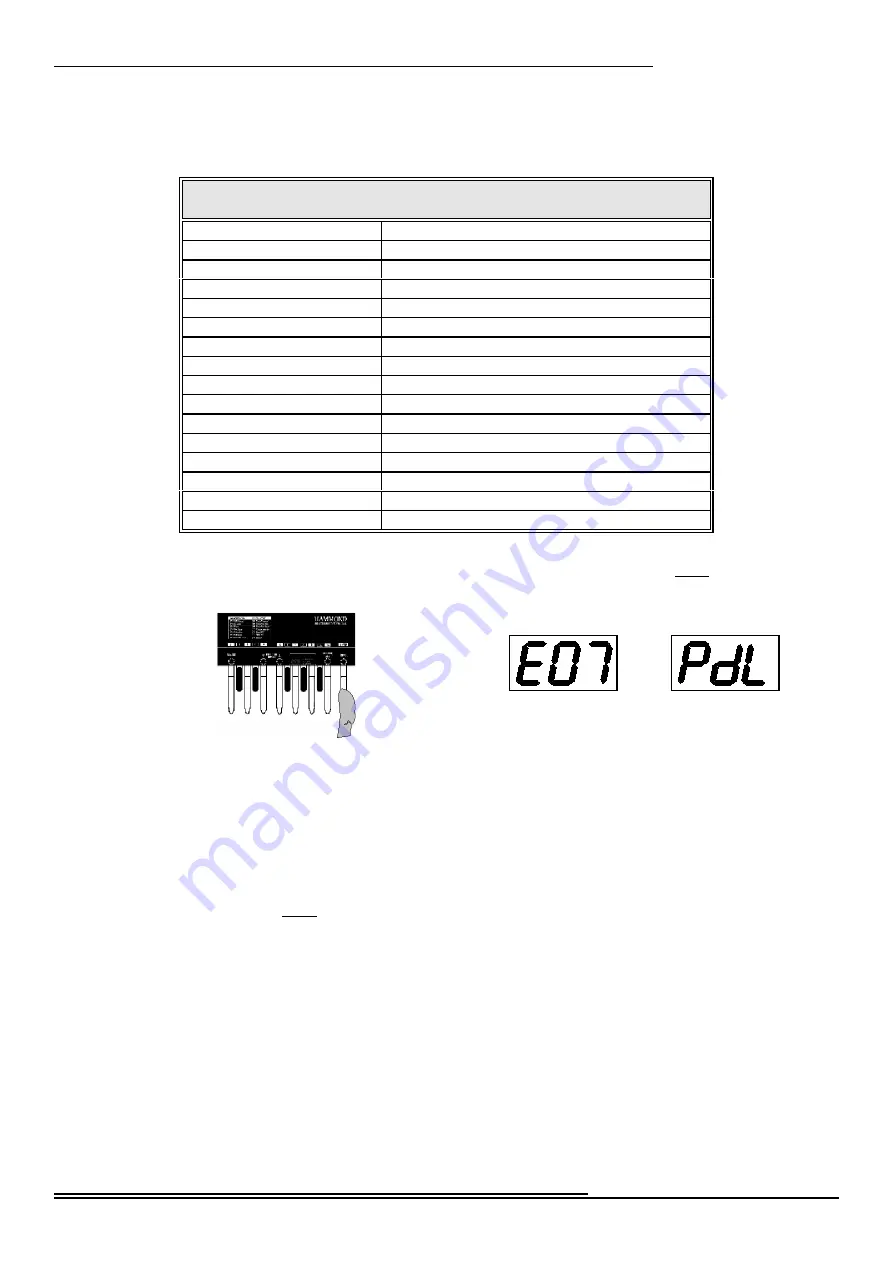
21
Advan ced Fea tures
Hammond XPK-100 Quick Features Guide
Current Parameter
Your Selected Value
Using the Pedal keys from “Lo C” through “A”:
You can use the other Pedal keys to select MIDI Channels. The data chart below shows how to
do this.
MIDI CHANNEL OPTIONS
MIDI Channel Number
Action
MIDI Channel 1
Press the “Lo C” Pedal
MIDI Channel 2
Press the “C
<
” Pedal
MIDI Channel 3
Press the “D” Pedal
MIDI Channel 4
Press the “D
<
” Pedal
MIDI Channel 5
Press the “E” Pedal
MIDI Channel 6
Press the “F” Pedal
MIDI Channel 7
Press the “F
<<
” Pedal
MIDI Channel 8
Press the “G” Pedal
MIDI Channel 9
Press the “G
<<
” Pedal
MIDI Channel 10
Press the “A” Pedal
MIDI Channel 11
Press the “Lo C” Pedal, then press the “Lo C” Pedal again.
MIDI Channel 12
Press the “Lo C” Pedal, then press the “C
<
” Pedal.
MIDI Channel 13
Press the “Lo C” Pedal, then press the “D” Pedal.
MIDI Channel 14
Press the “Lo C” Pedal, then press the “D
<
” Pedal.
MIDI Channel 15
Press the “Lo C” Pedal, then press the “E” Pedal
MIDI Channel 16
Press the “Lo C” Pedal, then press the “F” Pedal.
4.
When you have made your selection, then press the Hi “C” Pedal once. The Information
Center Display will show you the current parameter alternating with your selected value:
5.
To exit the EDIT Mode and return to PLAY Mode, press the “Hi C” Pedal again. The
Control Channel of the XPK-100 is now set to the value you selected.
NOTE:
After doing the above, you will notice a small red dot between the first
and
second
characters
of
the
Information
Center
Display. This indicates that your new value has not been
saved
to
a
Preset. For information
on how to save your settings to a Preset, see page 34.
6.
To continue editing, instead of pressing the Hi “C”
Pedal,
use
the
PRESET/EDIT
Switches
to
select
the
parameter
you
want
to
edit. When you are finished editing, press the “Hi
C” Pedal once to return to PLAY Mode. All of your changes will now take effect.