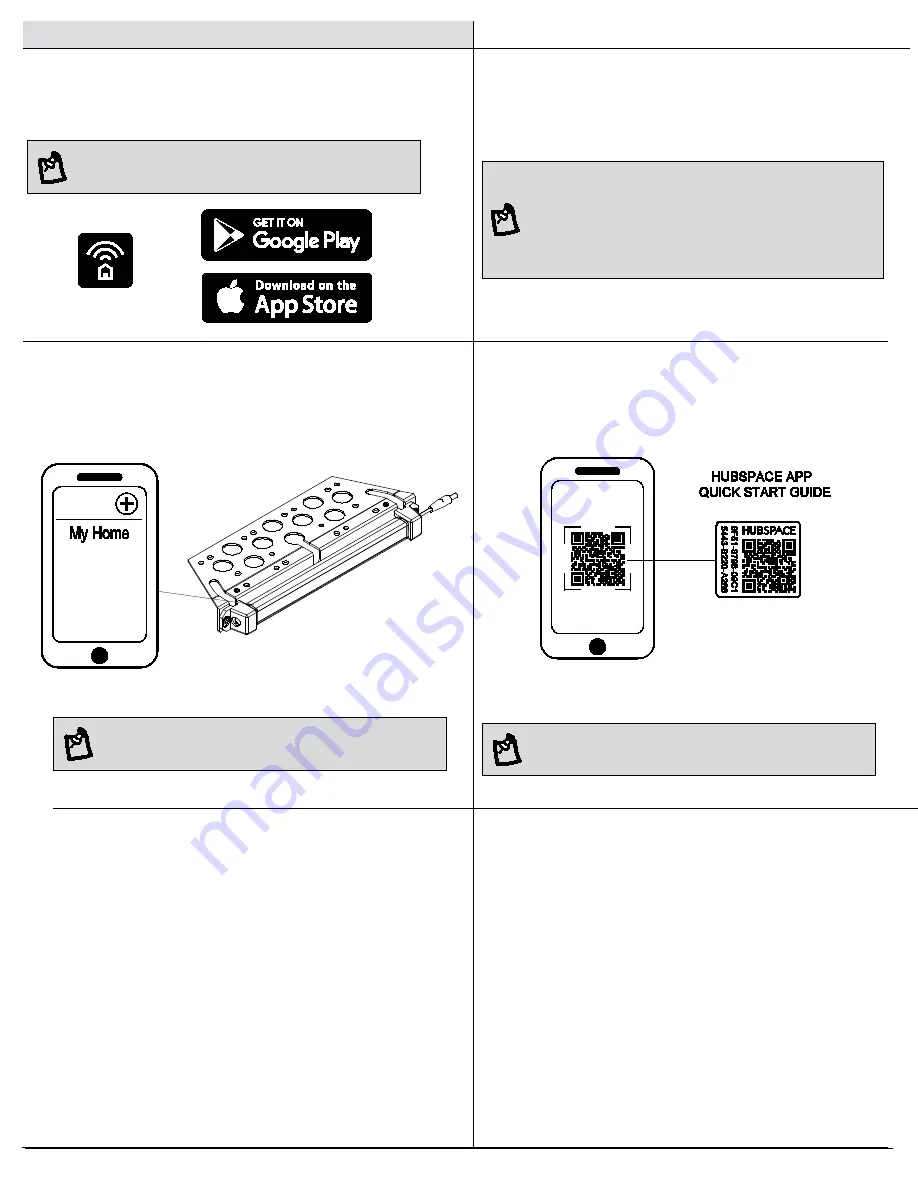
5
Assembly and Installation(continued)
1
Download the app
2
Create an account and instructions on the app screen
□
Download the Hubspace
™
app from the App Store or the
Google Play Store
.
NOTE
: For more information on the Hubspace app, visit
hubspace.com/Hubspace..
□
Create an account to sign in or log in if you already
have an account.
NOTE:
□
This Hubspace device requires a 2.4GHz Wi-Fi channel.
Hubspace only shows Wi-Fi networks that your device can
use.
□
If you do not see your Wi-Fi network name when you attempt
to connect your devices, please check your router settings or
move your product closer to your Wi-Fi router.
3
Tap the ‘+’ button in the upper right corner to add
your smart light
4
Scan the QR Code
□
Tap the
‘
+
’
button in the upper right corner to add your
smart light.
NOTE
: Bluetooth access is required for device setup.
□
Scan the QR code on the label.
NOTE
: If the QR code cannot be scanned, you can enter the code
manually. Tap Enter Code and follow the instructions.
5
Using your smart light
6
Set up your voice assistant
□
Turn your smart light on or off and selected lighting effects
according your requirements form the Home page on the
Hubspace app.
□
To set a schedule or timer, tap the name of the smart light
on the Home page. You will see options for setting
Schedules and Auto-Off Timers.
□
you can connect your samrt light to Google Home and
Alexa from the Hubspace app. Or you can sign in to
Alexa app or Google Home and connect to your
Hubspace devices from there.































