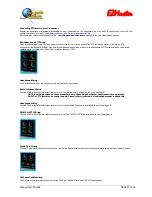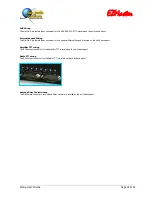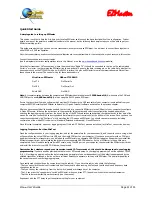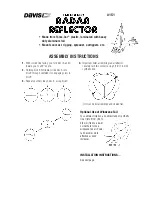EZMaster
EZMaster
User’s Guide
Page 11 of 53
Description
So, what is EZMaster?
You probably have already understood it, but anyway here a description of how EZMaster operates, and how you can get it to work.
EZMaster is a black box, not only due to its own colour, it does all the SO2R switching and related stuff: add a few cables and you are
done, with a neat solution and a clean desk.
The EZMaster features have already been described and it’s overall dimensions, weight and other characteristics can be found in the
Hardware Specifications chapter, near the end of this guide.
The next section is a description of the front and back panels so you can get familiar with all the keys, knob and connectors, before you
start to install and run the unit.
The EZMaster ergonomic design results in a front panel where you can find all the keys and all the information you may need while
operating it, and a back panel where all the connectors are located.
The front panel
The picture below shows the front panel controls and layout; a detailed description follows.
Front panel
There are three main sections:
•
the left LED section
•
the central, keys and display, section:
•
the right Mic/Phone section
The left LED section
In this section you will find visual status information:
•
the PWR green led, when lit, informs that a power source is connected and EZMaster is powered
•
the USB green led, when lit, informs that a USB connection is available. Note that when a USB connection is used also the PWR led
is lit, thus signifying that the EZMaster unit is powered from the USB itself and, in this case, the AC/DC power converter is not
needed anymore
•
the RIG A and RIG B leds indicate which Radio is currently selected
•
the REC red led, and the PLAY green led, indicate respectively that DVK recording is in progress or that a DVK message is being
played
•
the DATA green led will blink whenever a data stream is being processed by the unit, i.e. when a CW, or an FSK, string is being
transmitted
•
the PTT red led will be lit when the corresponding PTT signal is active on the selected Radio A or B according to the RIG A or B led
The CW Speed control knob manually sets the WinKey CW speed. This CW speed regulation is only active if the internal WinKey is used
(according to WinKey specs), otherwise the CW speed is directly controlled by the logging software that provides the keying via the LPT
or COM interface.