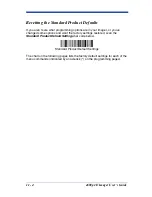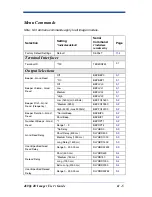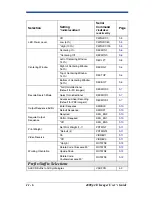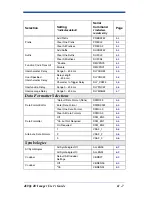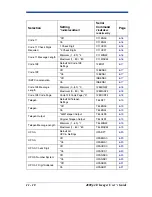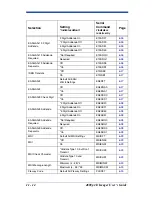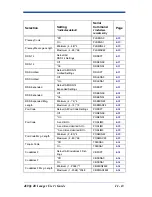10 - 4
4800p 2D Imager User’s Guide
Note: The PQA report is sent out as a second data/beep sequence after the bar
code data. The report has its own Hand Held Products code ID of
>(0X3E) so it can be uniquely identified.
You can exit Full Report mode by either typing the menu command, 2D_PQA0,
if you are using Visual Xpress, or by scanning the following bar code:
Note: For additional information on interpreting your read results, please refer
to Hand Held Products Quick Check 2D Print Assessment User’s Guide.
Visual Xpress
™
Introduction
Visual Xpress provides a wide range of PC-based programming functions that
can be performed on an imager connected to your PC's COM port. Visual Xpress
allows you to download upgrades to the imager's firmware, change programmed
parameters, and create and print programming bar codes. Using Visual Xpress,
you can even save/open the programming parameters for an imager. This saved
file can be e-mailed or, if required, you can create a single bar code that contains
all the customized programming parameters and mail or fax that bar code to any
location. Users in other locations can scan the bar code to load in the
customized programming.
To communicate with an imager, Visual Xpress requires that the PC have a serial
port emulation using a physical USB port.
Visual Xpress Operations
The Visual Xpress software performs the following operations:
Scan Data
Scan Data allows you to scan bar codes and display the bar code data in a
window. Scan Data lets you send serial commands to the imager and receive
imager response that can be seen in the Scan Data window. The data displayed
in the Scan Data window can either be saved in a file or printed.
Configure
Configure displays the programming and configuration data of the imager. The
imager's programming and configuration data is grouped into different
categories. Each category is displayed as a tree item under the "Configure" tree
node in the application explorer. When one of these tree nodes is clicked, the
right-hand side is loaded with the parameters' form belonging to that particular
category. The "Configure" tree option has all the programming and configuration
parameters specified for an imager. You can set or modify these parameters as
required. You can later write the modified settings to the imager, or save them
to a dcf file.
Exit
Summary of Contents for 4800p
Page 1: ... 4800p 4800p 2D Imager User s Guide ...
Page 6: ......
Page 14: ...viii ...
Page 28: ...2 8 4800p 2D Imager User s Guide ...
Page 48: ...4 8 4800p 2D Imager User s Guide ...
Page 126: ...8 14 4800p 2D Imager User s Guide Exit Selections Save OCR Template Discard OCR Template ...
Page 138: ...10 6 4800p 2D Imager User s Guide ...
Page 164: ...13 4 4800p 2D Imager User s Guide ...
Page 178: ...4800p 2D Imager User s Guide OCR Programming Chart a e d g c h t l r ...
Page 179: ...4800p 2D Imager User s Guide OCR Programming Chart T D A O Save Discard ...
Page 180: ...4800p 2D Imager User s Guide Programming Chart A C B F E D 1 0 2 3 ...
Page 182: ......
Page 183: ......