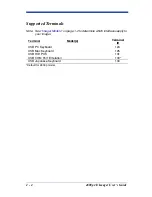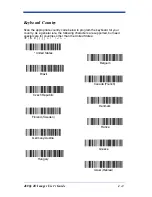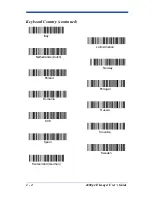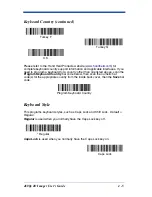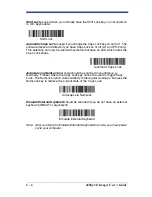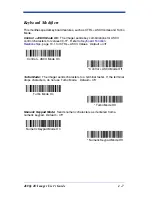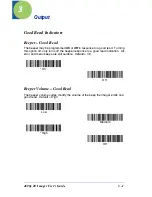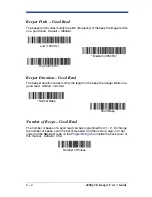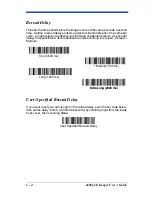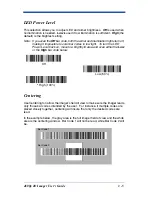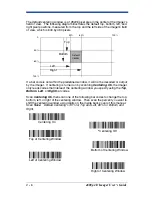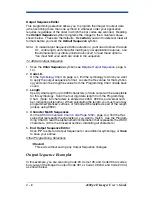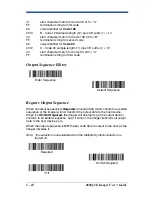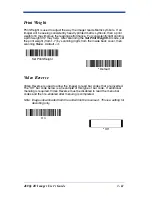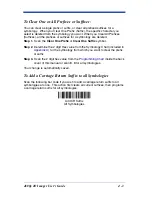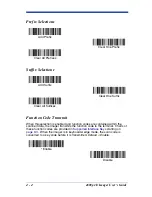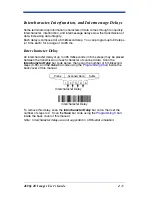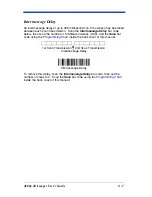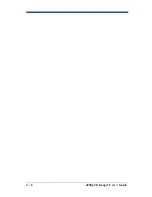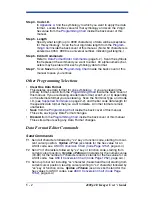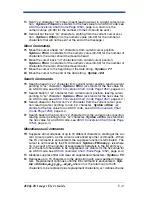3 - 8
4800p 2D Imager User’s Guide
Output Sequence Editor
This programming selection allows you to program the imager to output data
(when scanning more than one symbol) in whatever order your application
requires, regardless of the order in which the bar codes are scanned. Reading
the
Default Sequence
symbol programs the imager to the Universal values,
shown below. These are the defaults. Be
certain
you want to delete or clear all
formats before you read the
Default Sequence
symbol.
Note: To make Output Sequence Editor selections, you’ll need to know the code
I.D., code length, and character match(es) your application requires. Use
the Alphanumeric symbols (inside back cover) to read these options.
You must hold scan each bar code in the sequence.
To Add an Output Sequence
1. Scan the
Enter Sequence
symbol (see
Require Output Sequence
, page 3-
10).
2.
Code I.D.
On the
Symbology Chart
on page A-1, find the symbology to which you want
to apply the output sequence format. Locate the Hex value for that symbol-
ogy and scan the 2 digit hex value from the Programming Chart (inside back
cover).
3.
Length
Specify what length (up to 9999 characters) of data output will be acceptable
for this symbology. Scan the four digit data length from the Programming
Chart. (Note: 50 characters is entered as 0050. 9999 is a universal num-
ber, indicating all lengths.) When calculating the length, you must count any
programmed prefixes, suffixes, or formatted characters as part of the length
(unless using 9999).
4.
Character Match Sequences
On the
ASCII Conversion Chart (Code Page 1252)
, page A-4, find the Hex
value that represents the character(s) you want to match. Use the Program-
ming Chart to read the alphanumeric combination that represents the ASCII
characters. (99 is the Universal number, indicating all characters.)
5.
End Output Sequence Editor
Scan
F F
to enter an Output Sequence for an additional symbology, or
Save
to save your entries.
Other Programming Selections
•
Discard
This exits without saving any Output Sequence changes.
Output Sequence Examples
In this example, you are scanning Code 93, Code 128, and Code 39 bar codes,
but you want the imager to output Code 39 1st, Code 128 2nd, and Code 93 3rd,
as shown below.
Summary of Contents for 4800p
Page 1: ... 4800p 4800p 2D Imager User s Guide ...
Page 6: ......
Page 14: ...viii ...
Page 28: ...2 8 4800p 2D Imager User s Guide ...
Page 48: ...4 8 4800p 2D Imager User s Guide ...
Page 126: ...8 14 4800p 2D Imager User s Guide Exit Selections Save OCR Template Discard OCR Template ...
Page 138: ...10 6 4800p 2D Imager User s Guide ...
Page 164: ...13 4 4800p 2D Imager User s Guide ...
Page 178: ...4800p 2D Imager User s Guide OCR Programming Chart a e d g c h t l r ...
Page 179: ...4800p 2D Imager User s Guide OCR Programming Chart T D A O Save Discard ...
Page 180: ...4800p 2D Imager User s Guide Programming Chart A C B F E D 1 0 2 3 ...
Page 182: ......
Page 183: ......