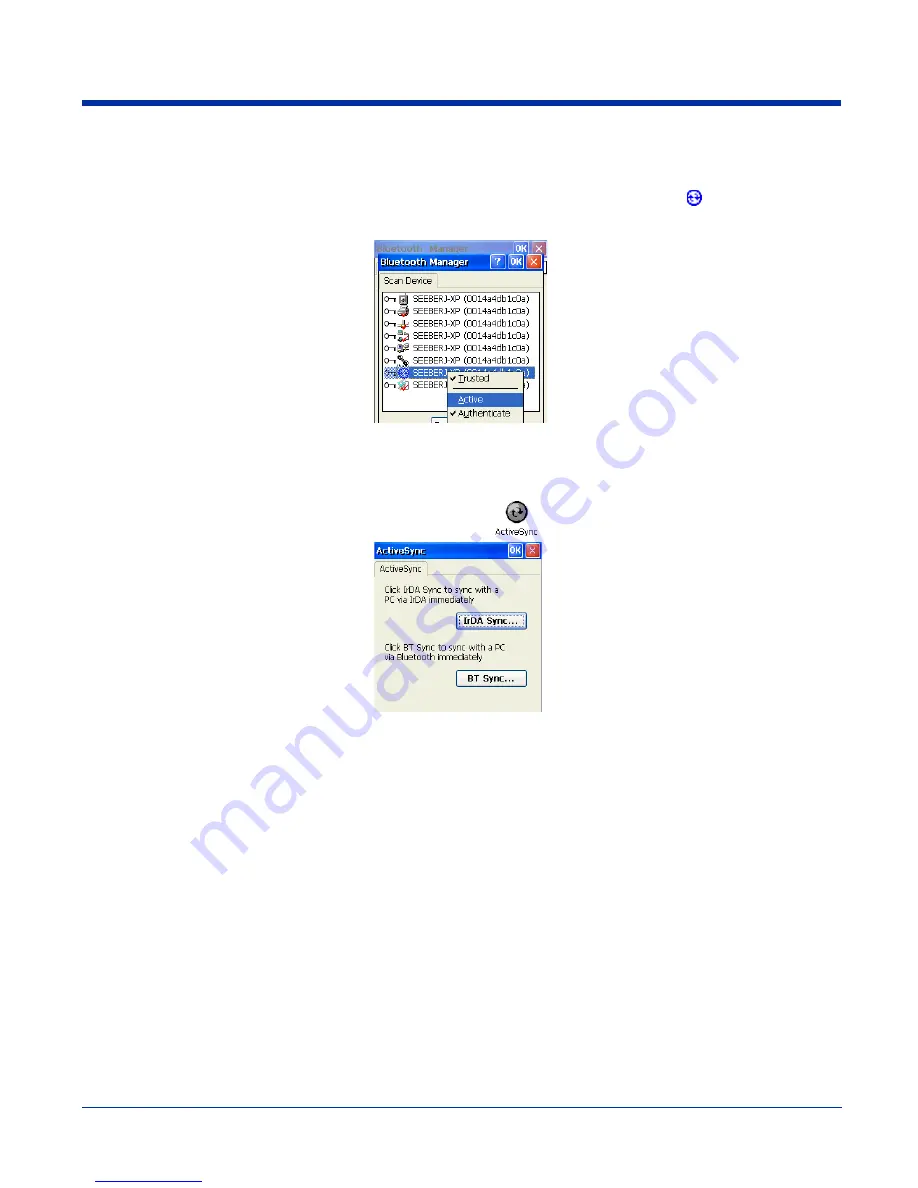
7 - 10
Rev D
10/18/2007
Dolphin® 7600 User’s Guide
Bluetooth ActiveSync
1. On the BT Service tab, tap Scan Device Service and retrieve a device with ActiveSync services
.
2. You need to activate the service. Double-tap on the service and select Trusted, then Active on the popup menu.
Note: You may need to authenticate the connection by entering a PIN. If not, tap No on the authentication popup window. For
more details, see
Connecting to Other Bluetooth Devices
on page
7-7.
3. The Bluetooth ActiveSync service is now active. Tap OK to close the Scan Device window.
4. Tap Start > Settings > Control Panel > double-tap ActiveSync
.
5. Select BT Sync. The PC Connection is changed to Bluetooth and the sync process begins just like a normal ActiveSync
connection.
Downloaded from
www.Manualslib.com
manuals search engine






































