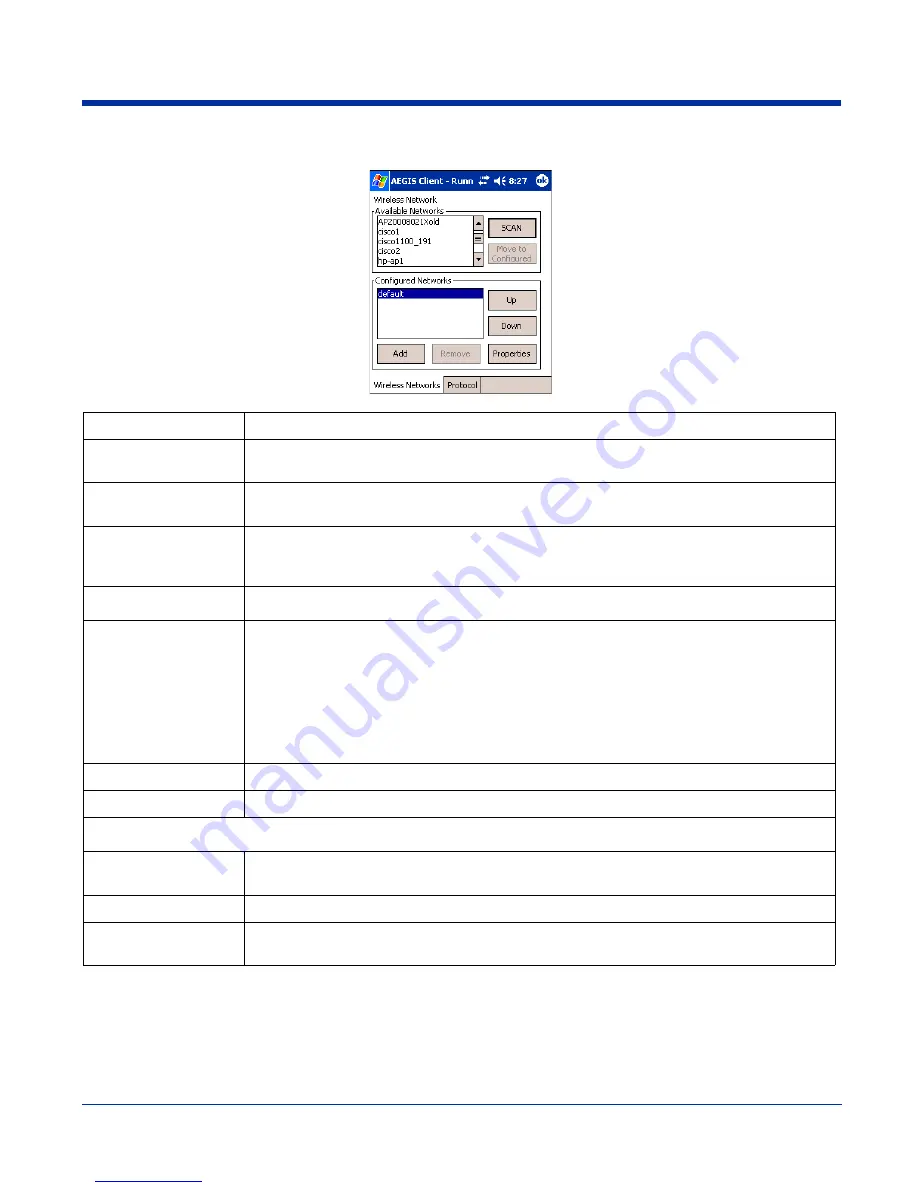
9 - 24
Rev D
Dolphin® 7900 Series User’s Guide
Wireless Networks Tab
Field
Description
Available Networks
Displays the networks the terminal recognizes as available to connect to. When the Client is first
installed, there are no entries in the Available Networks list.
Scan
Displays a list of networks broadcasting their availability.
You can also attach to networks who are not broadcasting.
Move to Configured
Activates after
Scan
has been tapped and the available networks have been retrieved. In the list
of networks retrieved, select the network you wish to connect to, and tap
Move to Configured
.
This selects the network.
Configured Networks
Displays the networks your terminal is connected to. This section adds and removes networks as
well as reviews and edits the properties of existing configured networks.
Default
When the Client is first installed, there is a Configured Network named "default" in the list. This
profile has
Associate with any network
selected in its Properties selection screen.
If you are going to be in a location with only one AP (or more than one AP that attaches to the
same network), the default profile may be sufficient for you needs, without necessitating the
selection of a specific network or networks.
If
default
is last in the list, it can act as a wildcard should you be out of the range of your primary
networks (which are listed first). Do not place
default
at the top or middle of the list because, if it
is, connection to the other list entries will never be attempted.
Up
Moves a selected network up one place in the list.
Down
Moves a selected network down one place in the list.
Note: The order of the networks in this list is the exact order that connections will be attempted. The network listed first will
be attempted first and so on. Place your primary networks first.
Add
Manually adds a network to the Configured Networks list if the AP does not broadcast its SSID or
you are pre-configuring the client for an AP that is not currently in range.
Remove
Removes a selected network in the list.
Properties
Displays the properties of the network selected in the list. This button opens the same network
configuration screen as the
Add
button does; use it to edit network configuration properties.
Downloaded from
www.Manualslib.com
manuals search engine















































