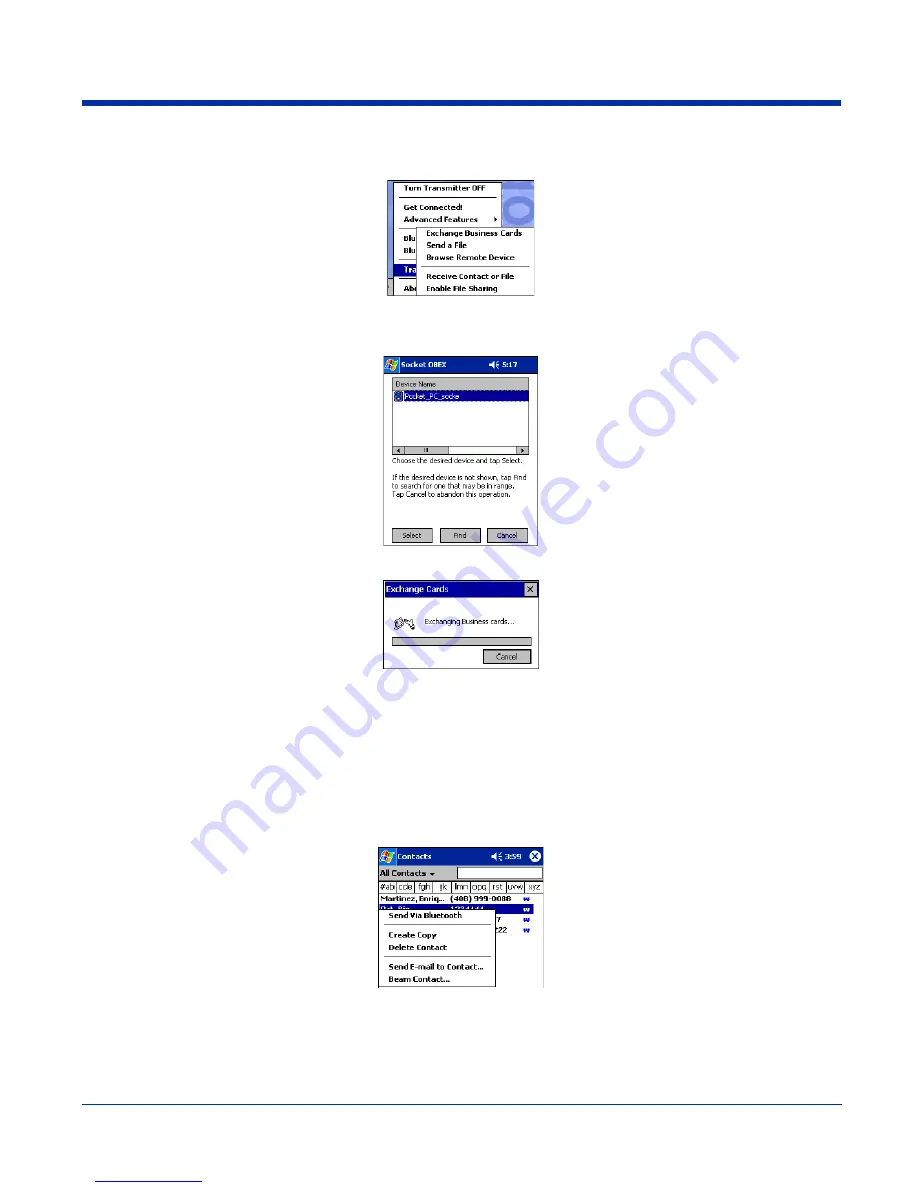
10 - 12
Rev D
Dolphin® 7900 Series User’s Guide
3. Now you are ready to exchange business cards. Tap on the
Bluetooth
icon. In the pop-up menu, tap
Transfer via
Bluetooth
>
Exchange Business Cards
.
4. If your device has no devices in the Bluetooth Devices Folder, then it begins to search for Bluetooth devices nearby.
5. Select the Bluetooth device you wish to exchange business cards with. If the device is not listed, tap
Find
.
6. Your device begins exchanging business cards. After the exchange, the new business card should appear in your Contacts
Send a Contact
1. Make sure the other Bluetooth device is set up to receive a contact. It must support the OBEX Object Push server profile.
Refer to the documentation that came with the device for instructions.
Note: If the other device is also using the Bluetooth Connection Kit, you can set it up to receive a contact by tapping the Bluetooth
icon. In the pop-up menu, tap Transfer via Bluetooth > Receive Contact or File.
2. Now you are ready to send a contact. Go to your Contacts folder.
3. Tap and hold your stylus on the contact(s) you would like to send. In the pop-up menu, select
Send Via Bluetooth
.
Downloaded from
www.Manualslib.com
manuals search engine












































