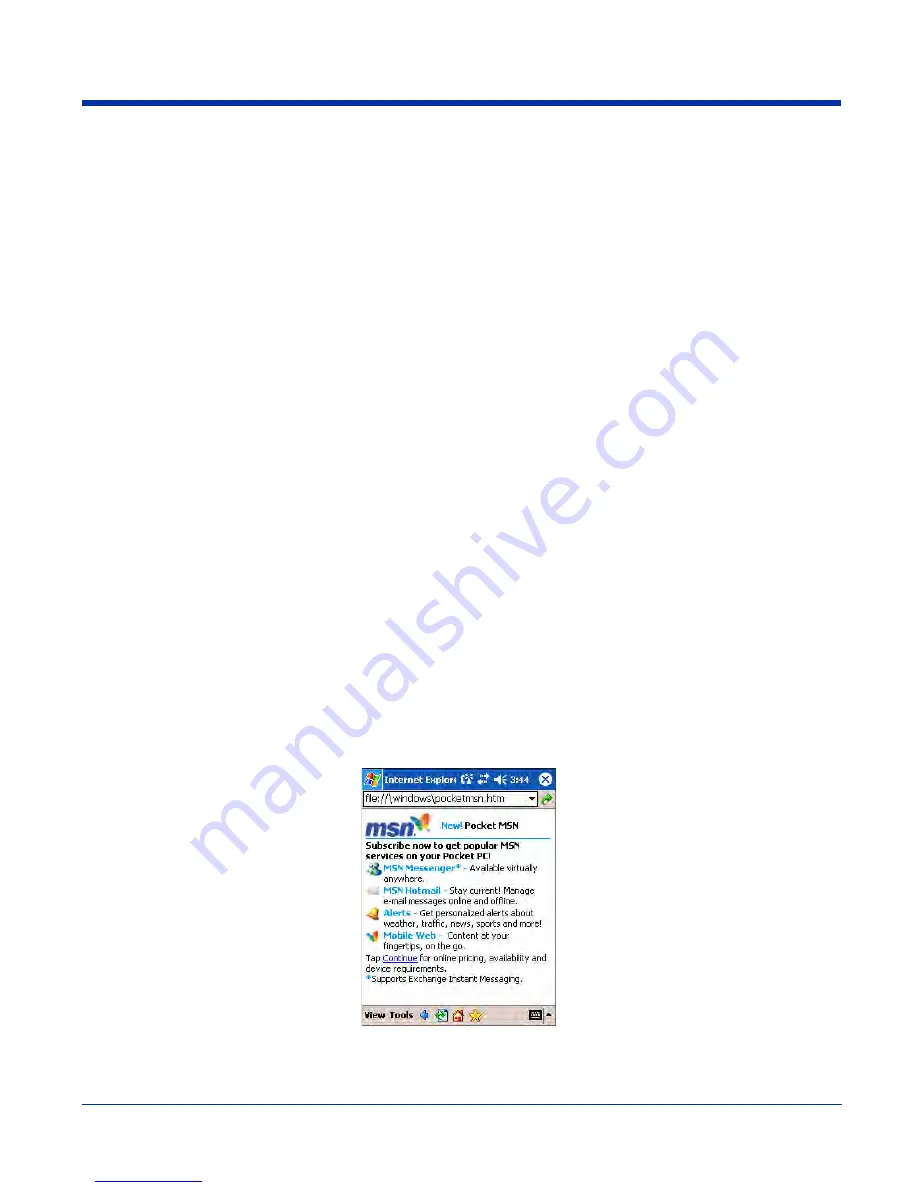
Dolphin® 7900 Series User’s Guide
Rev D
12 - 11
Folder Behavior with a Direct Connection to an E-mail Server
The behavior of the folders you create depends on whether you are using ActiveSync, SMS, POP3, or IMAP4.
ActiveSync
If you use ActiveSync, e-mail messages in the Inbox folder in Outlook on your desktop computer are automatically synchronized
with the terminal. You can select to synchronize additional folders by designating them for ActiveSync. The folders you create
and the messages you move will then be mirrored on the server.
For example, if you move two messages from the Inbox folder to a folder named Family, and you have designated Family for
synchronization, the server creates a copy of the Family folder and copies the messages into that folder. You can then read the
messages while away from your desktop computer.
SMS
If you use SMS, messages are stored in the Inbox folder.
POP3
If you use POP3 and you move e-mail messages to a folder you created, the link is broken between the messages on the terminal
and their copies on the mail server. The next time you connect, the mail server will see that the messages are missing from the
terminal Inbox and delete them from the server. This prevents you from having duplicate copies of a message, but it also means
that you will no longer have access to messages that you move to folders created from anywhere except the terminal.
IMAP4
If you use IMAP4, the folders you create and the e-mail messages you move are mirrored on the server. Therefore, messages
are available to you anytime you connect to your mail server, whether it is from the terminal or desktop computer. This
synchronization of folders occurs whenever you connect to your mail server, create new folders, or rename/delete folders when
connected.
Pocket Internet Explorer
Use Microsoft Pocket Internet Explorer to view Web or WAP pages. You can use the following methods:
• During synchronization with your desktop computer, download your favorite links and mobile favorites that are stored in the
Mobile Favorites subfolder in Internet Explorer on the desktop computer.
• Connect to an ISP or network and browse the Web. When connected to an ISP or network, you can also download files and
programs from the Internet or intranet.
Accessing Pocket Internet Explorer
To open Pocket Internet Explorer, tap
Start
and then Internet Explorer.
You can use Pocket Internet Explorer to browse Mobile Favorites and channels that have been downloaded without connecting
to the Internet. You can also connect to the Internet through an ISP or a network connection and browse the Web.
Downloaded from
www.Manualslib.com
manuals search engine








































