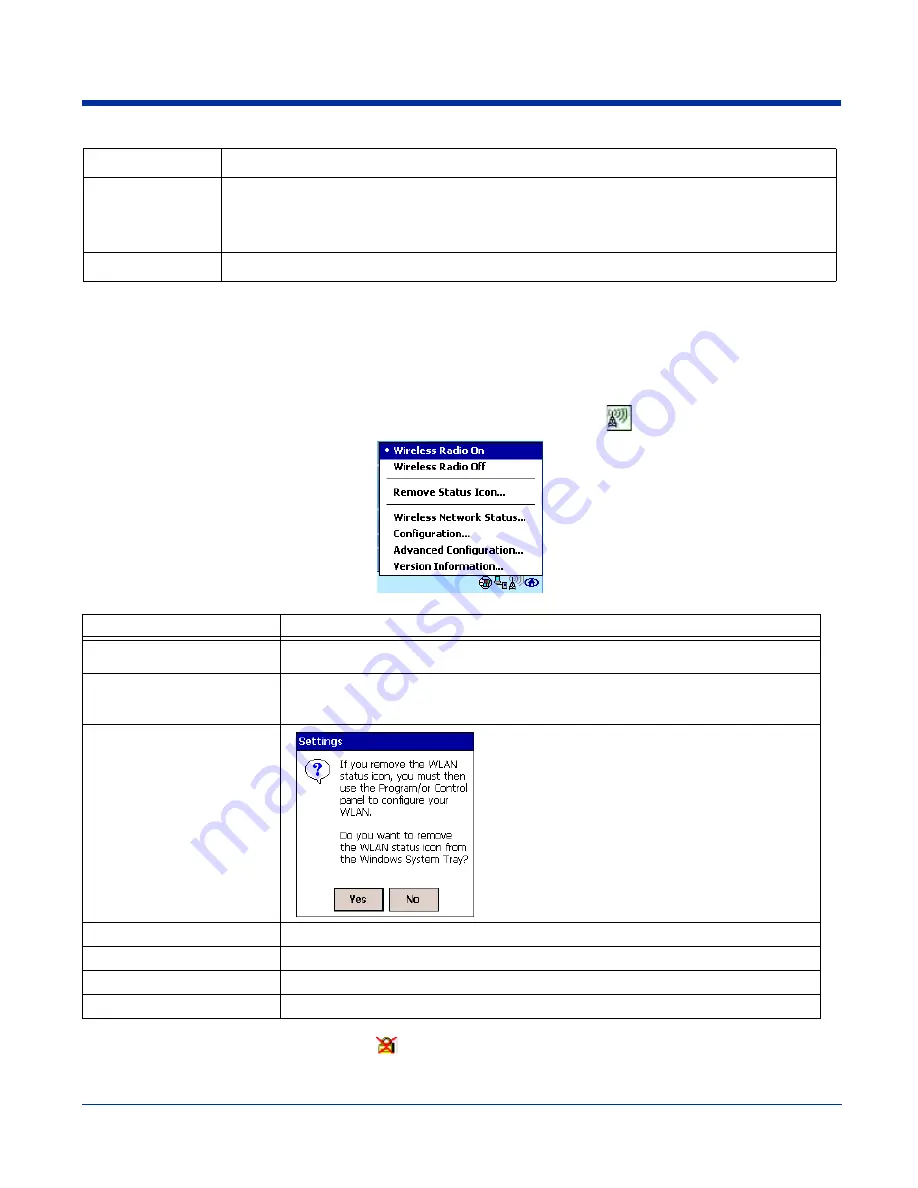
Dolphin® 7900 Series User’s Guide
Rev D
9 - 9
About Tab
The About tab displays Version Number and time of build for Network Driver, Configuration Utility, and NIC Firmware.
Using the Status Icon
You access the 801.11b Settings by tapping the
Status
icon once on the Today screen
. The following menu pops up:
Note: The Status Icon changes to a crossed lock
as a warning that you may have entered a wrong key (WEP Key mismatch)
for the WEP-On AP or a station.
Defaults
Resets all the settings to default values
• Always Enable for Power Save Mode,
• Automatic based on WEP setting for Authentication Algorithm, and
• Auto TX Preamble (for Preamble Mode).
Apply
Applies changes. This button is active only when a change has been made on the tab.
Menu Option
Selecting This Option…
Wireless Radio On
Turns on the radio. LED is on and the Link Icon displays with signal strength.
Wireless Radio Off
Turns off the radio. A pop-up window will ask for your confirmation. If confirmed, the LED
will be off and the Status icon will change color from green to red on the top without signal
strength displayed. The WLAN card/module will stop functioning.
Remove Status Icon
Removes the Status Icon from the bottom tray. A pop-
up window asks you to confirm. Click
Yes
to confirm, or
No
to cancel.
If confirmed, the Status icon does not display in the
task tray, and you will need to go to
Start
>
Programs
>
802.11b
Settings
in the future.
Wireless Network Status
Opens the Status tab;
Status Tab
, page 9-3.
Configuration
Opens the Config tab;
Config Tab
, page 9-4.
Advanced Configuration
Opens the Advanced tab;
Advanced Tab
, page 9-8.
Version Information
Opens the About tab;
About Tab
, page 9-9.
Field
Description
Summary of Contents for Dolphin 7900
Page 16: ...1 8 Rev D Dolphin 7900 Series User s Guide ...
Page 26: ...2 10 Rev D Dolphin 7900 Series User s Guide ...
Page 56: ...5 6 Rev D Dolphin 7900 Series User s Guide ...
Page 66: ...6 10 Rev D Dolphin 7900 Series User s Guide ...
Page 92: ...7 26 Rev D Dolphin 7900 Series User s Guide ...
Page 184: ...11 26 Rev D Dolphin 7900 Series User s Guide ...
Page 204: ...12 20 Rev D Dolphin 7900 Series User s Guide ...
Page 240: ...17 4 Rev D Dolphin 7900 Series User s Guide ...
Page 241: ......














































